
1. Version Information
2. Document Purpose & History
IPCR Version 2.2 makes many changes under the hood for IPCR to add features. These changes rely on operating system components that are not present on Fedora based systems. This document describes how to check if the additional libraries are required.
Upgrading Fedora Based IPCR to Version 2.2
After installing IPCR 2.2, if the IPCR does not record calls, follow the steps below to ensure all Operating System dependencies are satisfied. You will need to access the LINUX command line via SSH. You will need to be able to copy files to the IPCR.
Accessing the IPCR Command Line

After connection, you will be asked for the root password. If your IPCR was built by Pragma, or installed from ISO supplied by Pragma, and you have not changed this password the password is “p@ssw0rd” (no quotes).
Checking if Additional Libraries Are Required
At the prompt type find /usr/lib -name libPoco
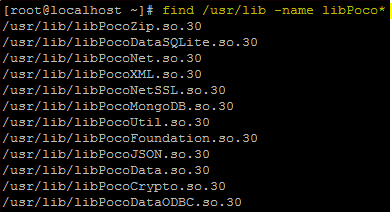
At the prompt type find /usr/lib -name libCpp*

If the output from the commands are not the same as the output above, you will need to install the libraries using the procedure below.
Installing the Missing Libraries
The missing.library.zip file is attached to this KnowledgeBase article. Download the zip file and unzip the contents to a directory.
We need to stop the IPCR service before proceeding. Use the service auto_run_fcmanager stop command to do this.

Connect to the IPCR using WinSCP.
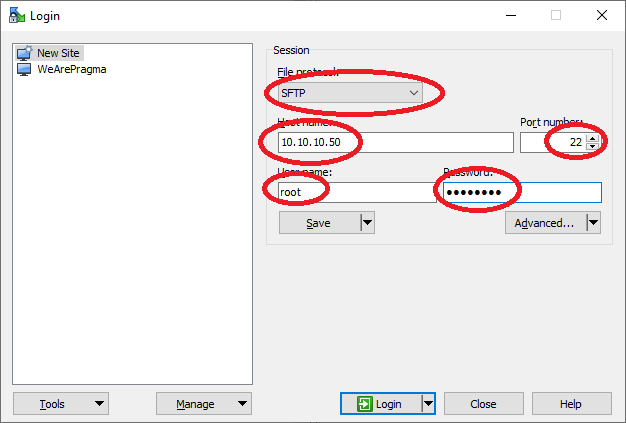
Use connection method SFTP. The username and password are the same as we used under “Accessing the IPCR Command Line”.
Once connected you will be in the “/root” directory.
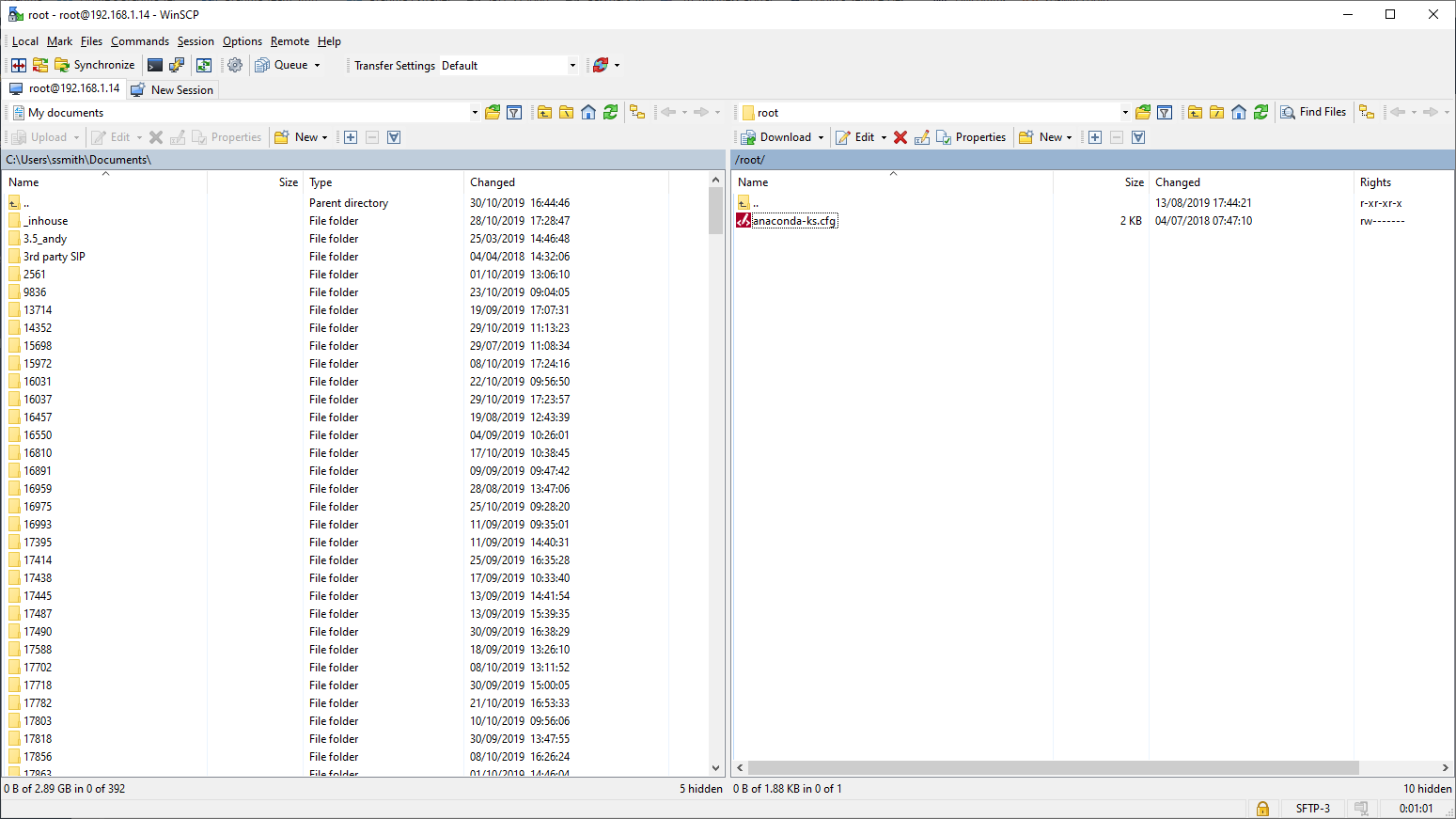
Use the  option to navigate to the “/” directory, then choose “usr”, and the lib to navigate to the /usr/lib directory.
option to navigate to the “/” directory, then choose “usr”, and the lib to navigate to the /usr/lib directory.
Select all the libraries from the missing.library.zip. Click on the 1st file, and then shift+click on the last file to select all the files. Right click and choose Upload to upload to the /usr/lib directory.
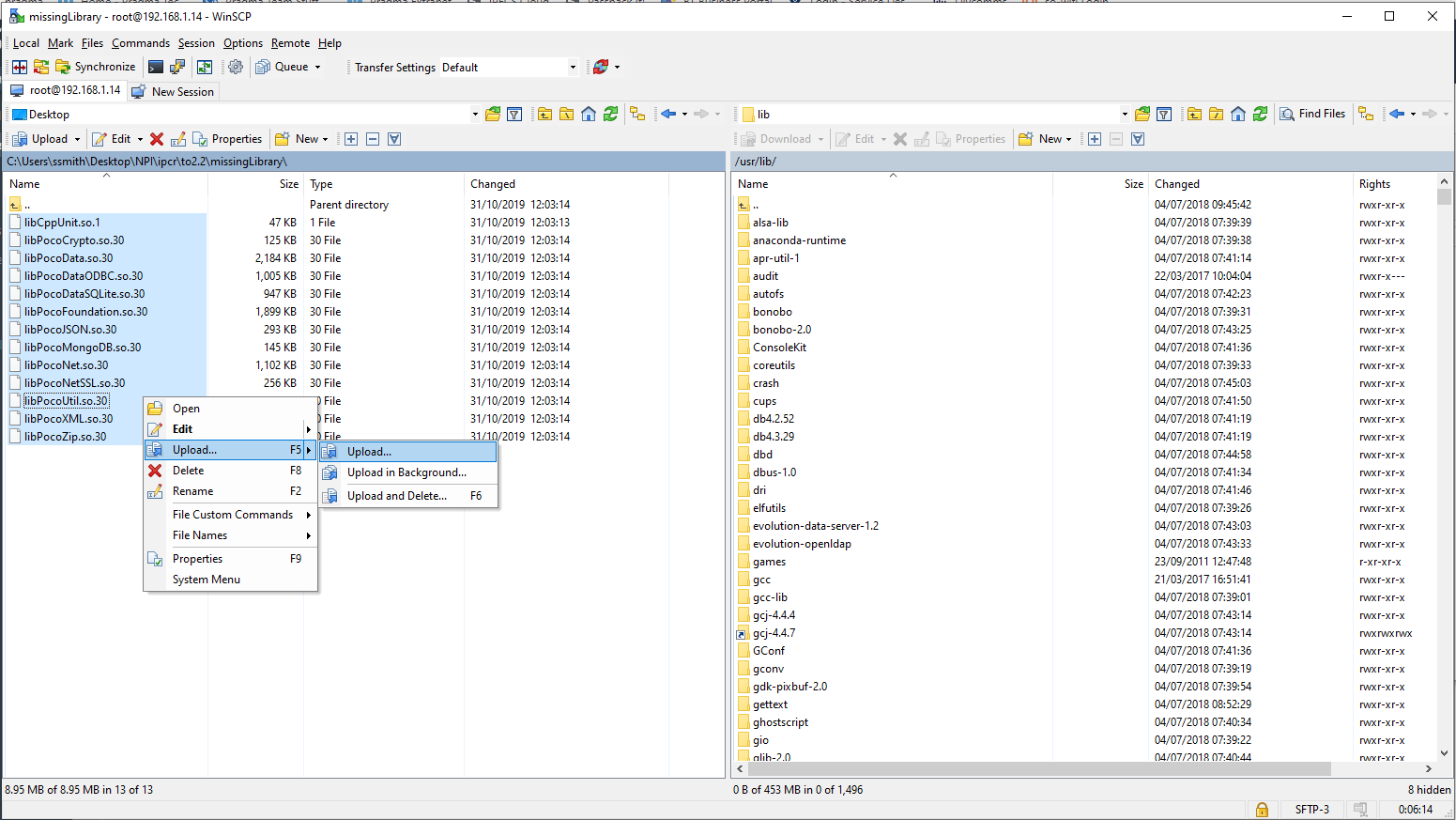
After the upload has completed, repeat the steps in the “Checking if Additional Libraries Are Required” section to ensure the files exist.
We then need to restart the IPCR service by using the service auto_run_fcmanager start command.

Regards,
Simon Smith
Tech support
Pragma – Unified Technology
t: +44 1903927101 e: 480900 simon.smith@wearepragma.co.uk w: www.wearepragma.co.uk
Follow us @wearepragma | LinkedIn | Check out our YouTube channel
Please use these links to access technical resources, some require login:
TeamSupport Ticket System:Click Here| Knowledge Base:Click Here
Software Library: Click Here| Documents and Manuals:Click Here
Training Courses & Webinars: Click Here| Tech Support Policy:Click Here
“
Leave A Comment