
1. Version Information
2. Document Purpose & History
This document is intended to provide the reader with information on how to get push notification working in UCS with iPhone (iOS).
UCS with iPhone (iOS) & Push
Please take note that the reason push stopped working on iOS is because of iOS’s keep-alive policy change and iOS now only allow TCP.
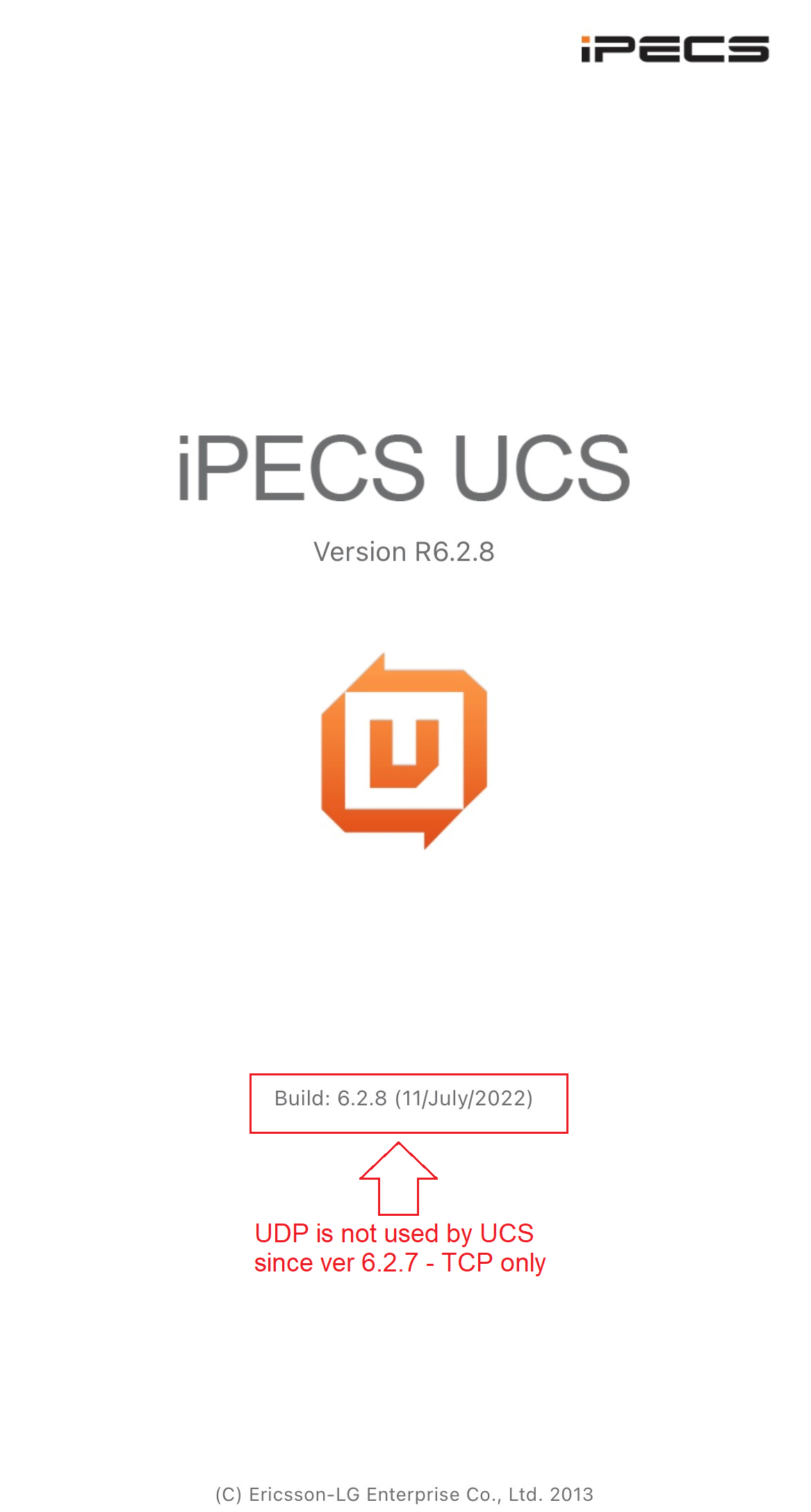
Network Settings (UCS) on iPhone
User can set network settings before sign-in.
1. Transport mode: Select connection type with the server. (TCP) – TCP is the only option as of 9 Dec 2021 with iOS, build 6.2.7.
2. Connection Check Period: Select connection check period with the server. (Default: 10 minutes/TCP,)
3. Reconnect count: Select reconnection count with the server, when the connection has failed.(Continuously is default)
4. VPN: If VPN setting is ‘On’, it will work with iPhone VPN settings.
** NOTE
Due to the iOS’s keep-alive policy, the UCS app may not connect with the system in the background when using UDP transport mode. Incoming UCS calls can’t be received when the UCS app is in the background, so we recommend TCP transport mode with push service. (As of the 9th Dec 2021 UDP has been removed from UCS on iOS)
Push Service
Push service is supported in iOS 8 and later versions, iOS 8 and later versions do not allow apps running in the background, so UCS must use the push service to receive calls and receive IM messages even in the background.
When using the push service, the user needs to set up the push service in the UCS server and the Unified system settings. UCS passes information to the UCS server and the Unified system for receiving push services at login time.
** NOTE
Due to the iOS’s Policy in place, the UCS App will not be able to run at all in the background. For this reason, depending on the Apple push server network delay or network setup time, there may be a delay in incoming calls and IM messages. Once you have changed your account, please terminate UCS app and restart it so that the APNS token is updated.
How to change the Transport Mode:
Change network protocol mode in Account View Setting > Network Settings. (as per the image)
a.) TCP
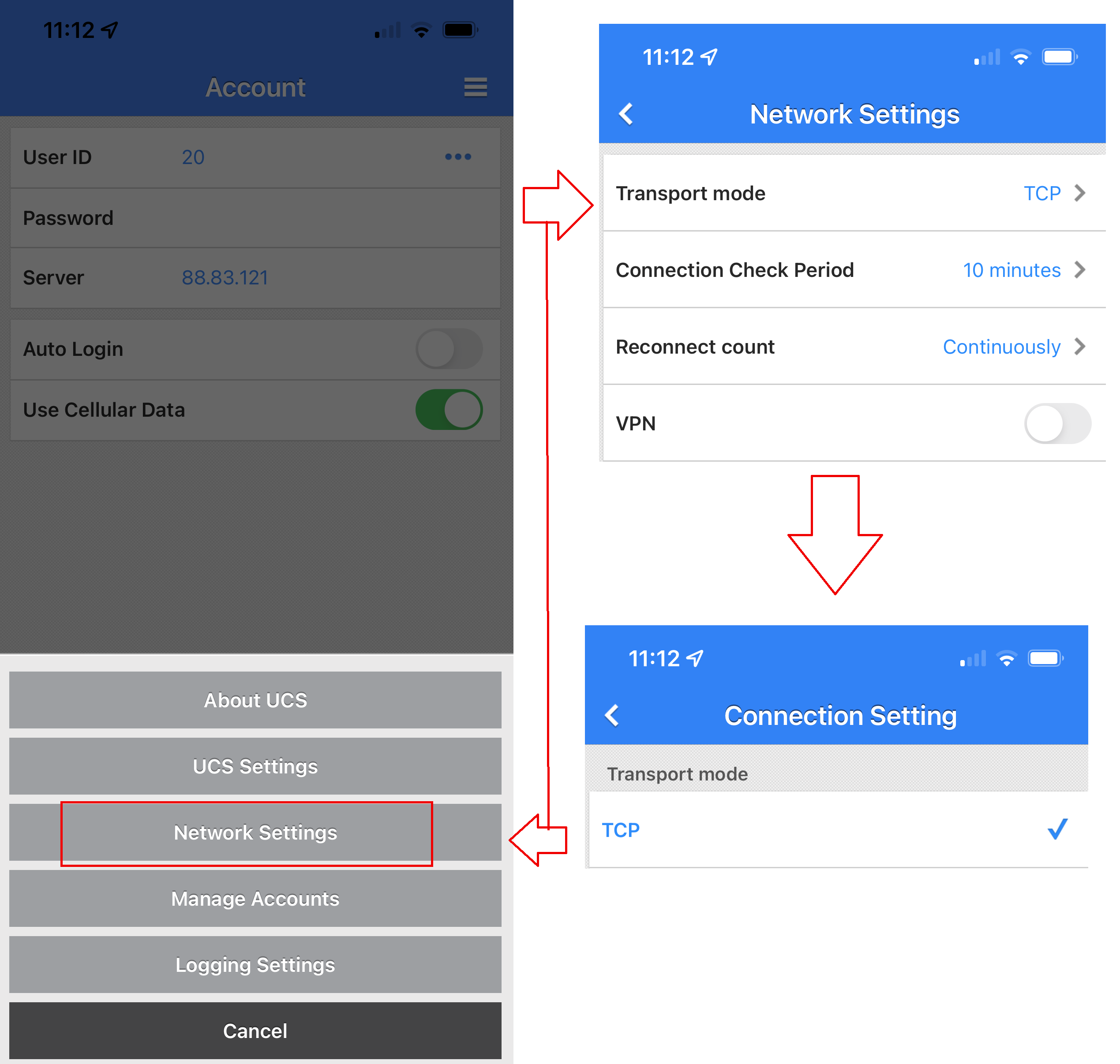
Connection Check Period
When UCS Client is connected through a network, a ‘Keep-alive’ signal must be sent periodically to assure the connection is still viable. Note this is available only while the client is online.
a.) TCP mode: 10 minutes, 15 minutes, 20 minutes
** NOTE
“Connection Check Period” option is used when you are connected to the iPECS server. A shorter period is helpful to maintain the connection, but shorter selections will result in shorter battery life.
As per the below screen shot please make the changes on the UCP system with regards to the push service:
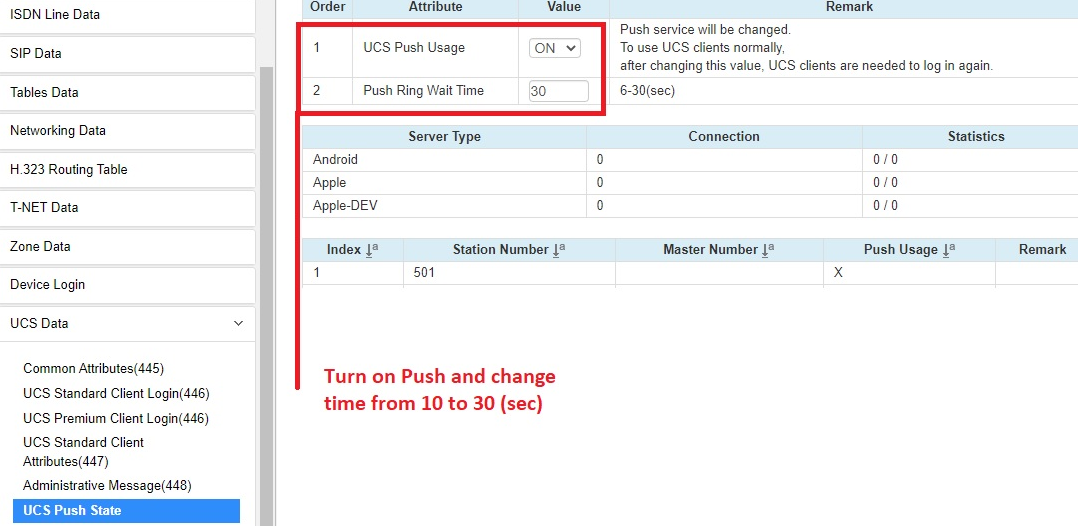
Please note that for Push to work Pgm195 needs to be setup correctly:

For NTP to work Pgm102 DNS needs to be inserted.

Please note that if the UCP is connected to a network with port forwarding then the below ports would need to forwarded:
UCS Port Forwarding when using TCP for iOS push
Forward these ports to UCP for Standard & Premium
- Signalling TCP 8899 and TCP 7878, TCP 5588
- Audio Ports UDP 7000-7015, 7100-7115, 7300-7315
- Video Ports UDP 7016-7031, 7116-7131, 7316-7331
If using VOIP SW channels:
- 10000-10239
When using Premium, forward these ports to Premium Server IP
- TCP 25056-25059
- TCP 80 (to access UCS Premium web admin).
“
Leave A Comment