
1. Version Information
2. Document Purpose & History
This document is intended to provide the reader with information on how to get push notification working in UCS with Android phones.
Network Settings (UCS) on Android
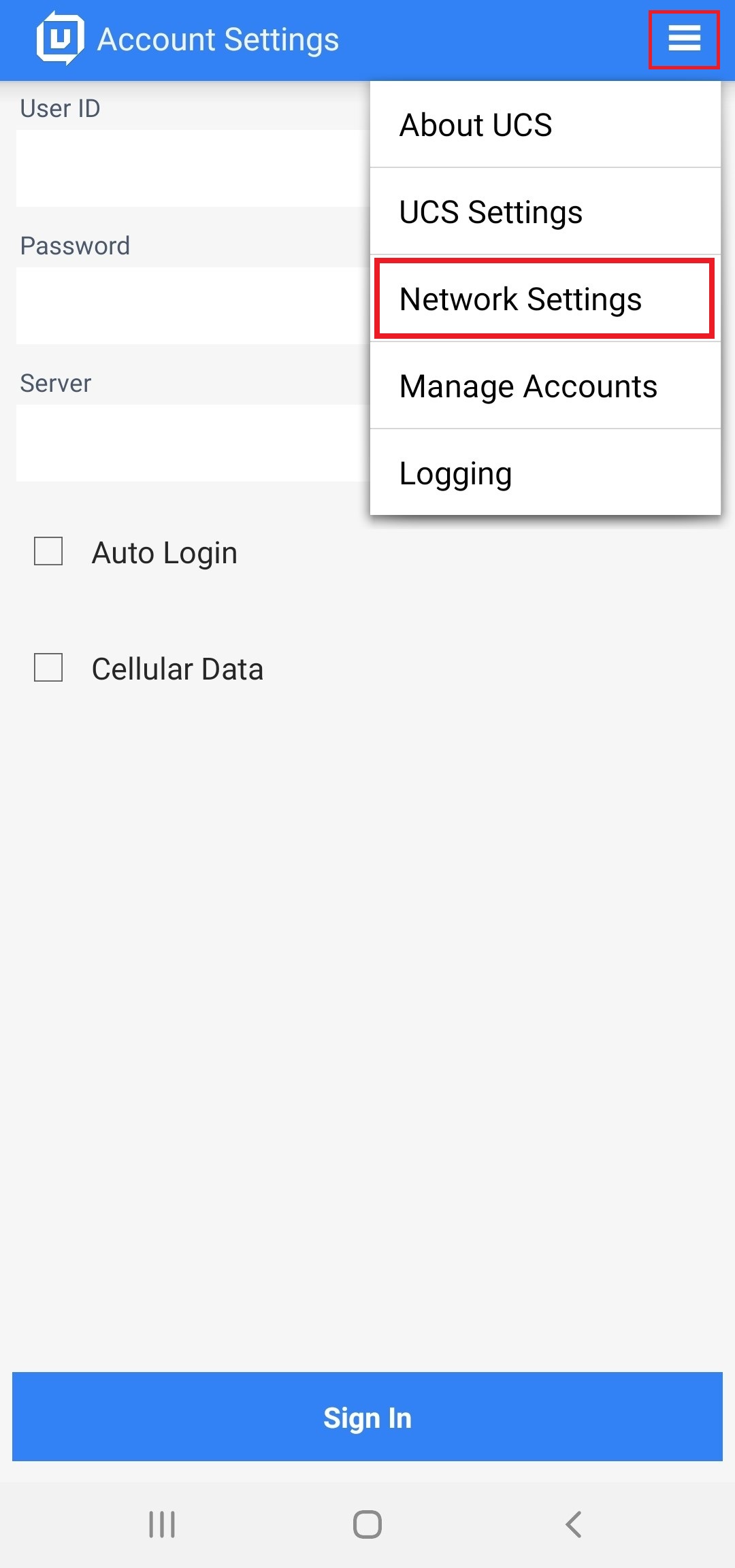
User can set network settings before sign-in.
1. Transport mode: Select connection type with the server. (TCP/UDP) – TCP is default with Android.
2. Connection Check Period: Select connection check period with the server. (Default: 10 minutes/TCP, 55 seconds/UDP)
3. Reconnect count: Select reconnection count with the server, when the connection has failed.
4. VPN: If VPN setting is ‘On’, it will work with Android VPN settings.
Push Service
Push service is used to present calls via the UCS application when the app is not currently running in the foreground.
When using the push service, the user needs to set up the push service in the UCS server and the Unified system settings. UCS passes information to the UCS server and the Unified system for receiving push services at login time.
How to change the Transport Mode:
Change network protocol mode in Account View Setting > Network Settings. (as per the image)
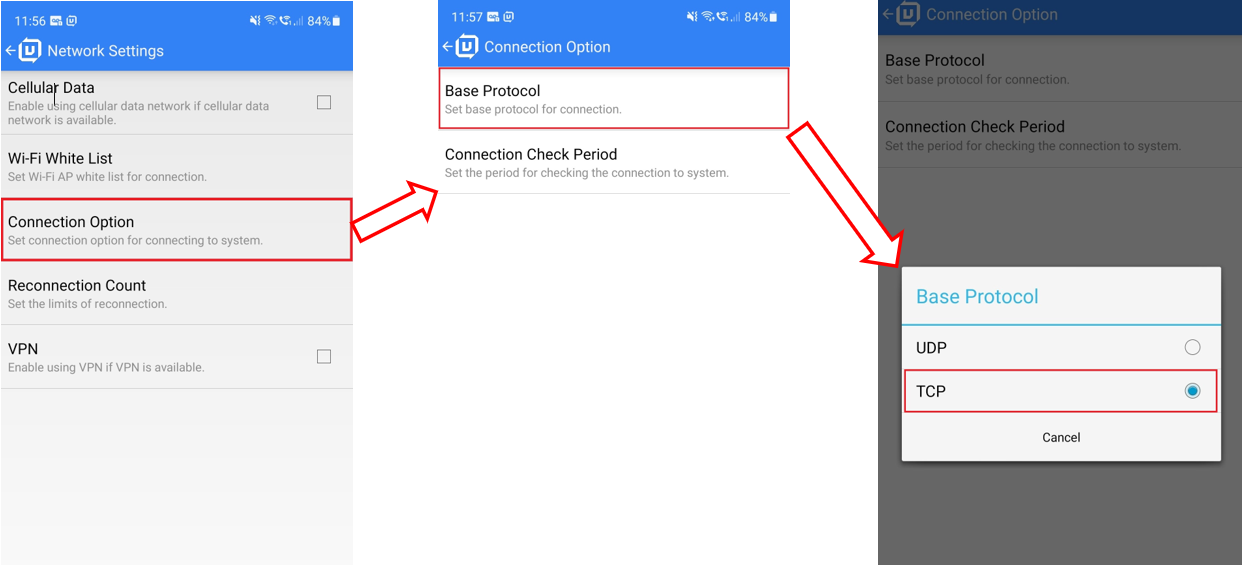
** NOTE
We recommend TCP Protocol with Push service.
Connection Check Period
When UCS Client is connected through a network, a ‘Keep-alive’ signal must be sent periodically to assure the connection is still viable. Note this is available only while the client is online. The settings will be displayed differently depending on the transport mode.
a.) TCP mode: 10 minutes, 15 minutes, 20 minutes
b.) UDP mode: 15 seconds, 30 seconds, 60 seconds, Custom Value (15~120 seconds)
** NOTE
“Connection Check Period” option is used when you are connected to the iPECS server. A shorter period is helpful to maintain the connection, but shorter selections will result in shorter battery life.
As per the below screen shot please make the changes on the UCP system with regards to the push service:
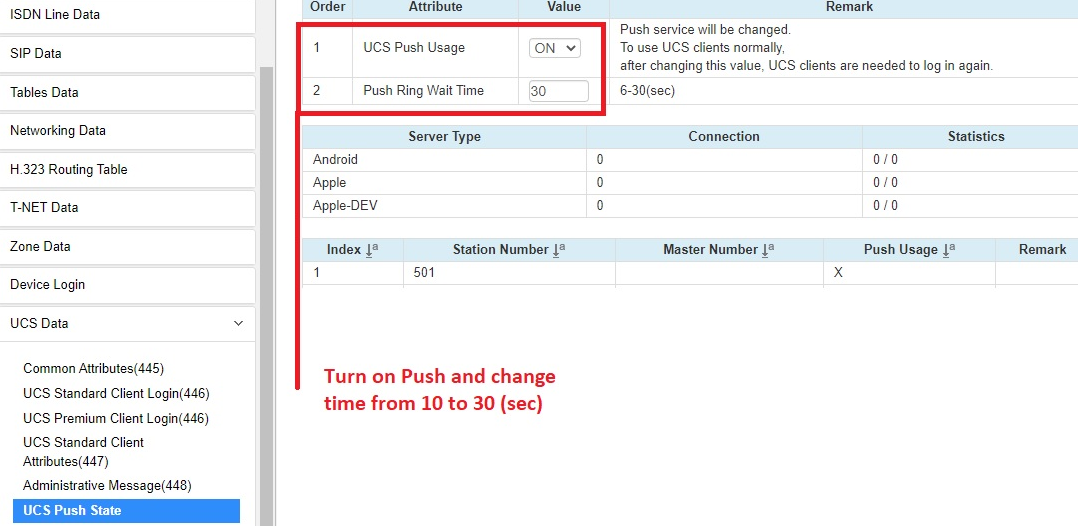
Please note that for Push to work Pgm195 needs to be setup correctly:

For NTP to work Pgm102 DNS needs to be inserted.

Please note that if the UCP is connected to a network with port forwarding then the below ports would need to forwarded:
UCS Port Forwarding when using TCP for Android push
Forward these ports to UCP for Standard & Premium
- Signaling TCP 8899 and TCP 7878, TCP 5588
- Audio Ports UDP 7000-7015, 7100-7115, 7300-7315
- Video Ports UDP 7016-7031, 7116-7131, 7316-7331
If using VOIP SW channels:
- 10000-10239
When using Premium, forward these ports to Premium Server IP
- TCP 25056-25059
- TCP 80 (to access UCS Premium web admin).
“
Leave A Comment