
1. Version Information
2. Document Purpose & History
This document is intended to provide the reader with the required information for setting up Voicemail to Email on an iPECS UCP or EMG80.
Voicemail to Email
When a caller leaves a voicemail for a station, an email can be sent to the user’s email address to notify them and optionally attach a wav file containing the message. You can also choose to delete the recording from the voicemail at the same time to avoid messages taking up recording space.
To enable voicemail to email, access to an SMTP server is required and the following programs should be set.
PGM 102 – System ID & Numbering Plans – System IP Plan
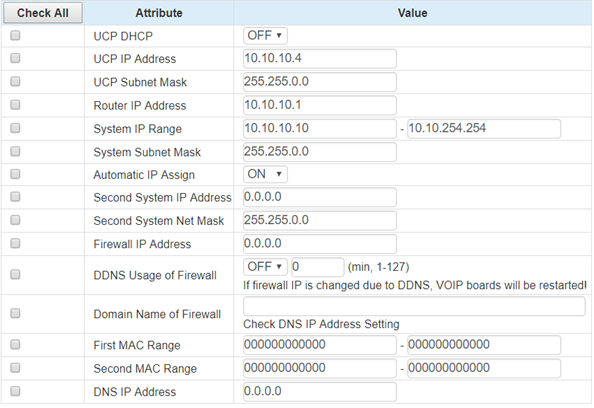
Enter DNS IP Address and click Save
PGM 127 – Station VM Attributes
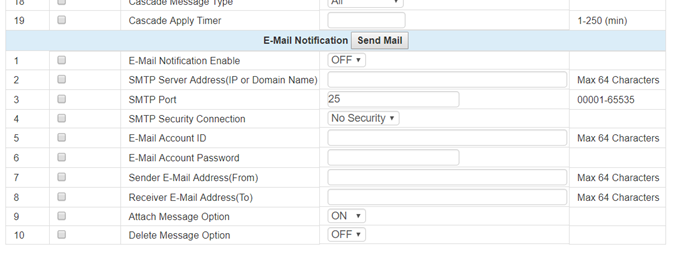
Enter the station number and scroll to the bottom of the page to E-Mail Notification – settings as follows:
E-Mail Notification Enable
Set to On
SMTP Server Address (IP or Domain Name)
Enter the SMTP Mail Server Address as specified by the mail service provider e.g. mail.test4u.co.uk
SMTP Port
Enter port number required by mail service provider, the default is 25
SMTP Security Conection
Select security type as required by the mail service provider, No Security, SSL, TLS
E-Mail Account ID
Enter SMTP Server ID, as specified by the mail service provider, eg pragma@test4u.co.uk. If the mail server does not require an ID, leave the field blank
E-Mail Account Password
Enter the password as specified by the mail service provider. If the mail server does not require a password, leave the field blank
Sender E-Mail Address (From)
Enter the sender email address as supplied by the mail service provider, eg pragma@test4u.co.uk
Receiver E-Mail Address (To)
Enter the email address that the message will be sent to, e.g. mark.tester@wearepragma.co.uk
Attach Message Option
Select ON for the email to contain the message as a wav file attachment; this can be played using a media player on the PC. Select OFF for message notification only
Delete Message Option
Select ON if the voice message is to be deleted from the station’s mailbox automatically after the email is sent. Select OFF if the user wants to delete the voice mail manually
In later versions of software this has been moved to a separate section in web admin reference below

“
Leave A Comment