1. Version Information
2. Document Purpose & History
This document explains the tools available in the 1000i Diagnostic menu, with examples of how they can assist in diagnosing, and resolving problems.
The 1000i Phone Diagnostic Menu
The Diagnostic menu has tools to collect information, to assist in resolving problems. In particular the packet capture and por t mirror options greatly assist in diagnosing network problems.
The Diagnostic menu is available through the web interface of the phone, available at:
https://<ip address of phone>/
Once logged in, the Diagnostic menu is available in 1.0.12 software or higher only on 1000 series phones. The menu item is located near the bottom of the menus on the left hand side of the web page.
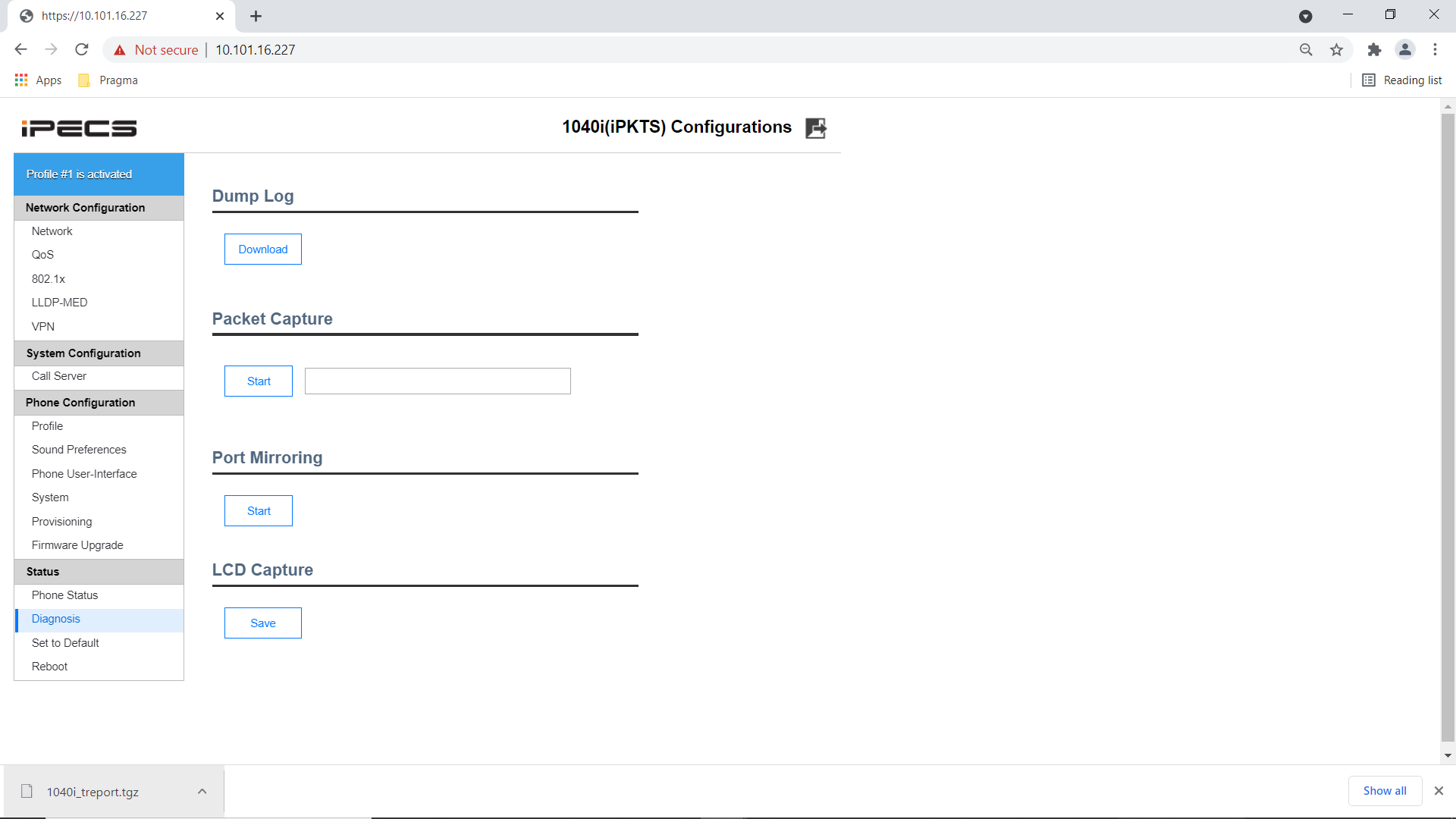
Dump Log
The Dump Log option retrieves the 10x0i_report.tgz (where 10x0i is 1010i thru 1050i file from the phone.
This file is a gzipped UNIX tar file (tar.gz or tgz for short). On Windows, Winrar, can open this sort of file. Much of the data is very low level, and its primary audience is E-LG, when they are assisting with an investigation. In this case you will typically be asked to supply the 10x0i_Report.tgz file.
Within the archive, the tlog.txt file contains reboot reasons for recent reboot by the phone, to assist anyone with phone reboot issues.
Packet Capture
This options runs a network capture on the phone, and you can download the capture. This is very similar to the Packet Capture option on our eMG80 and UCP on-premise equipment.
The maximum file size is not very large. The capture is taken iwithin a ring buffer, this allows the packet capture to be left until an incident happens. When in call, the capture can hold around 30 seconds of packets, before beginning to overwrite. This makes this option useful for scenarios that can easily be recreated.
You can use the text box to supply a capture filter (wireshark/tcpdump compatible) to limit traffic and increase the time before a packet is overwritten, or increase the amount of time before overwriting considerably by excluding voice data. If your problem is not related to an in-progress call, or voice quality, you can exclude the speech to get that increase in time before packets ar eoverwritten.
For example
To just collect signaling, excluding PC traffic and voice traffic.
host 185.11.180.xx and udp port 5588 Replace 185.11.180.xx with the IP address the phone connect to for cloud or the IP Address of the UCP/eMG80 the phone connects to.
Port Mirror
Where a problem is not easy to recreate, or you not involved in the recreation, the Packet Capture option is often not the best tool. If is likely the time between a phone user reporting a problem, and an engineer stopping the packet capture is greater than the time for the packets to overwrite, using a port mirror is a better option.
If the customer does not have a managed switch capable of port mirroring, you can use the PC port of the phone to host the capturing PC/device, and capture the phone’s traffic to the connected device, such as a PC running Wireshark.
Simply press Start to the start the mirroring.
When running, the web page will show running and a Stop button. To stop the mirroring press Stop.
LCD Capture
Sometimes a picture says 1000 words
LCD Capture takes a picture of the phone display and downloads the file as a bitmap (bmp) graphics file to your PC via the browser. This is useful for getting exact error messages, or describe exact position of something on screen.
Simply press the Save button to download the image of the LCD screen.
“

Leave A Comment