
Jess Portugal
1. Version Information
1.0
2. Document Purpose & History
This document is intended to provide the reader with the required information on how to delete or change integrated system prompts.
iPECS UCP and eMG80 – How to delete or change integrated system prompts
Attached is the iPECS prompt list which includes all system prompts you will hear at certain points during voicemail use. These prompts relate to eMG80 and UCP.
The most popular prompts people like to remove are prompts 21.wav and 81.wav which are played after an outgoing message.
Below, also attached is a blank half a second WAV file that is already named 21.wav, you could rename this file to anything else and upload it to erase a different prompt number if need be.
If you were to create a customized WAV file in CCITT 8KHZ, 8 BIT, Mono format, you can upload this once renumbered to match the prompt you want to adjust. The WAV file must match the announcement number you are going to use e.g. Announcement 1 = 1.wav, Announcement 2 = 2.wav etc.
Once you have the file:
1. Log onto web admin
2. Click Maintenance
3. Click VSF Prompt Upload
4. Click Individual Upload
5. Browse to the file and upload into FIRST prompt slot – if you are unsure which prompt the system is using, check PGM 127 and Multi Language & Pre-set Msg Language to find out.
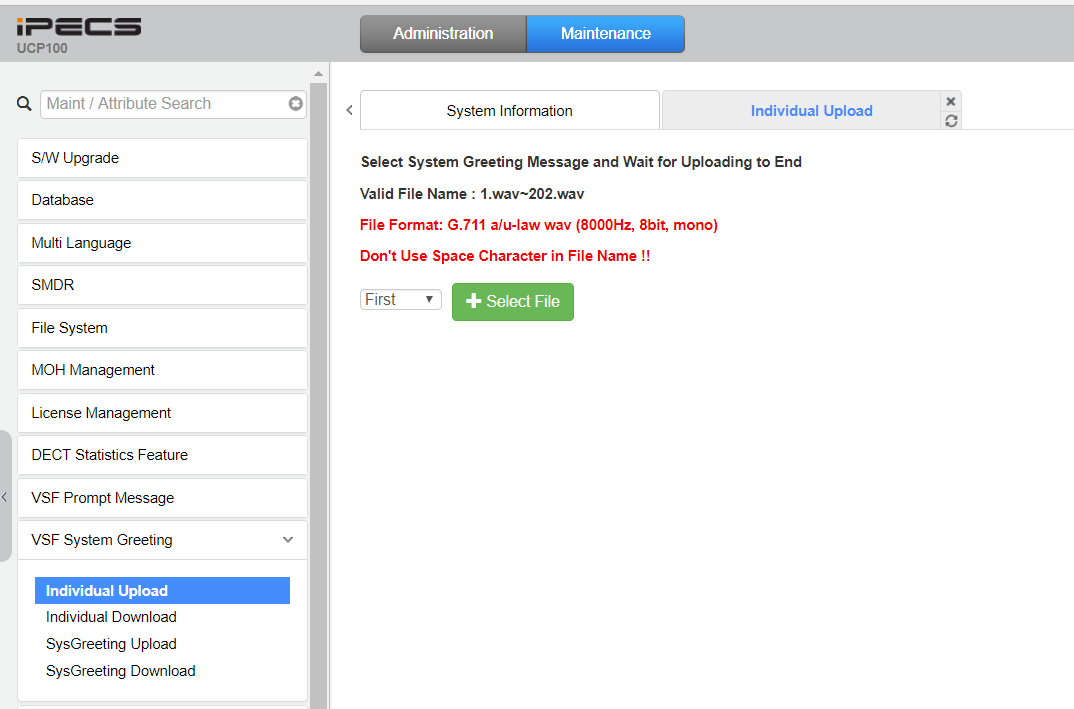
Once uploaded into either system correctly, the prompts will play instead of the default prompts.
NB: If you want to restore the system prompt, you would need to upload the whole System Prompt List, attached.
“
Leave A Comment