
1. Version Information
2. Document Purpose & History
This document is intended to provide the reader with information on how to change the language from Korean to English.
iPECS UCE – How to change the language from Korean to English
If you installed the UCE app and language is in Korean, first click in the cog icon then chose the first option (that is General in Korean) then the first option again for the server.
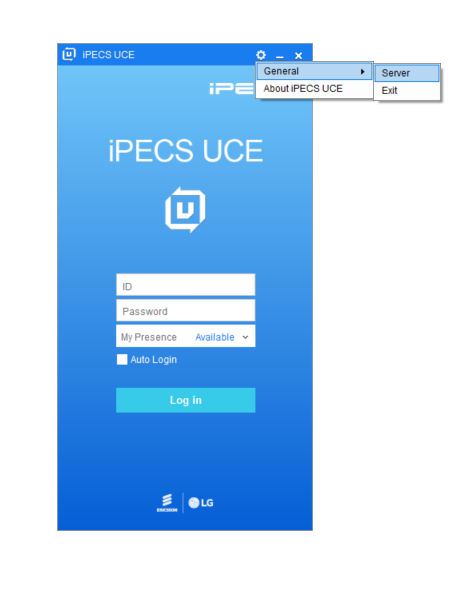
A small window will pop up. In the first field, enter the UCE IP address and in the second field enter 5222. The third filed please leave it blank.
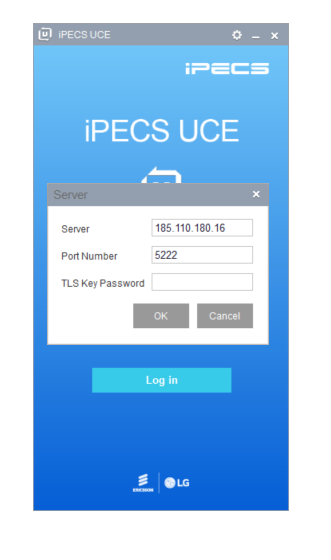
Then press the first grey box to save this. Another smaller window will pop up, it says it was registered. Click in the grey box to ok it.
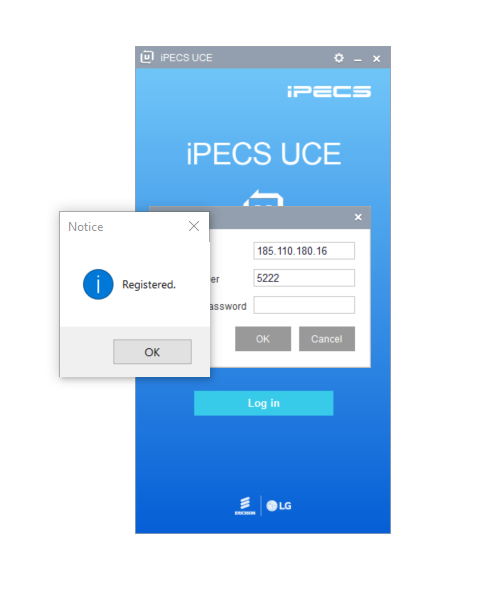
Next in the UCE login page, in the first field enter the portal ID and domain.
In the second field, enter the UCE password and press the light blue box to login.
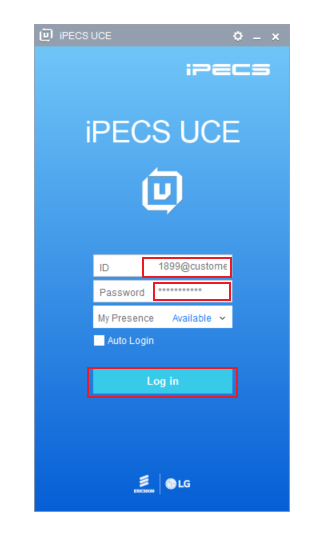
Once you are login into the UCE app, click in the cog icon then chose the second option, then the second option again.
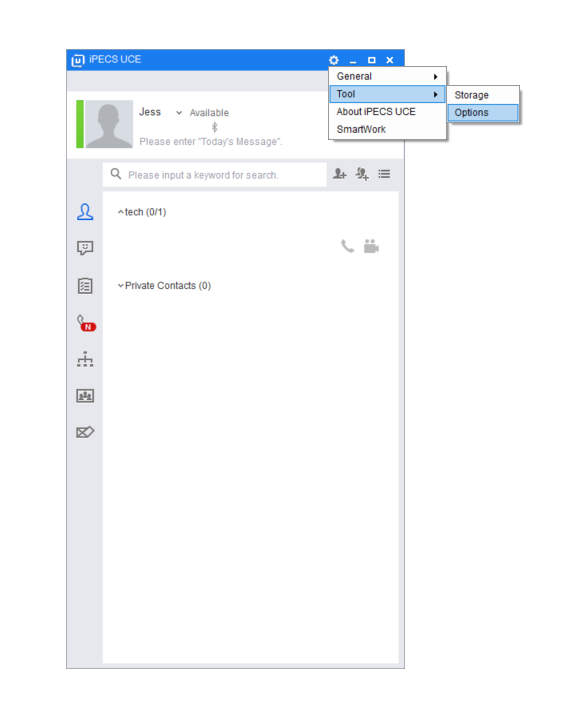
Another window will pop up. In this page, the last drop down box will be the language. Click it and change it to English.
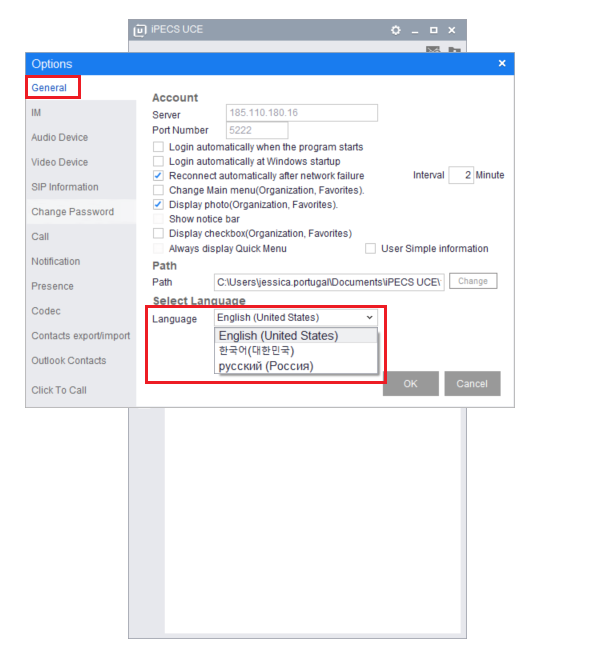
Another window will pop up to confirm this action and say that the UCE will be restarted.
“
Leave A Comment