
1. Version Information
2. Document Purpose & History
Process to follow if you cannot enable the CRM plugin in the IPECS-One Settings Menu.
Issue
You cannot enable the CRM plugin, it is greyed out, or will not stay enabled.
Reason
There are a number of issues that can cause, this from the wrong version of CRM plugin, to PC Firewalls.
Check Point
1) Older versions of CRM may not operate after a time,
Check Firewall/Internet Security software, to make sure it is not interfering with CRM talking to Browser.
Action
1) Check the version being installed is the latest
Check the filename version to be installed against the filemane of the CRM version on the web. The latest version can be found at. iPECS Cloud Applications
2) Check the Firewall/Internet Security is not blocking the CRM plugin.
The IPECS One web application communicates with the CRM plugin using a websocket. Although both processes are running on the same machine, a PC firewall can block the communication.
To determine if the firewall is blocking the communication, try closing down iPECS One, disabling the firewall temporarily, restarting IPECS One and then check if you can enable the CRM plugn.
3) If the above 2 steps do not resolve the problem you will need to collect some information and logs, and open a ticket with Pragma.
Please supply:
The user the serial number/license (whether this has been assigned to the user or not),
The exact version being installed (from the filename of the install file). For example, 3.2.1-18574-24481.
Please also collect the logs from the console.
a) Login to chrome.
b) Enable the console in Chrome, press Ctrl+Shift+i
c) Login to iPECS One.
d) Navigate to CRM in Settings.
e) Try to enable the CRM plugin
f) Save the console output, by right clicking in the console and choosing Save As
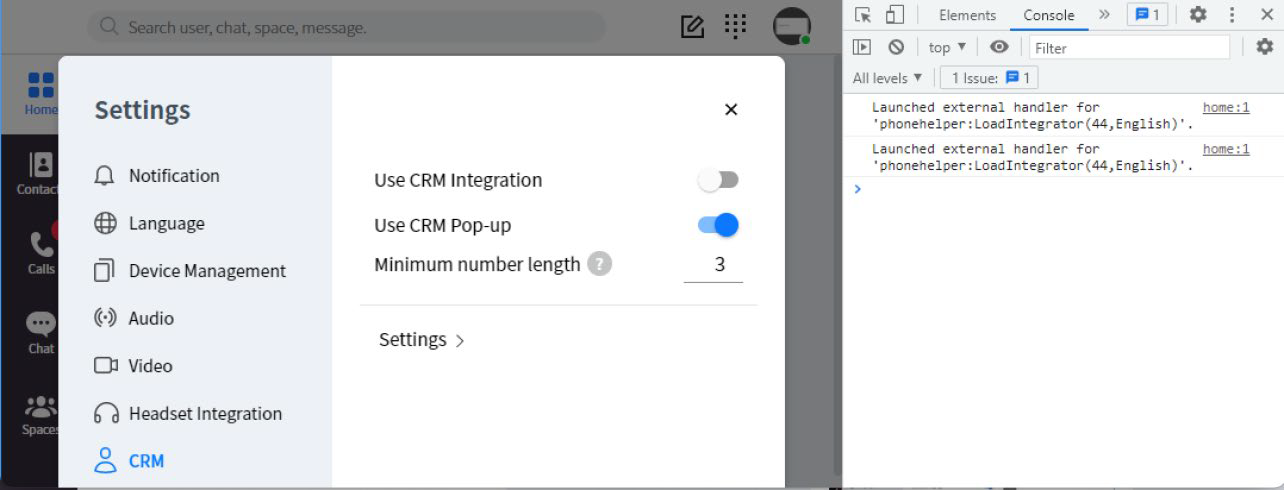
“
Leave A Comment