
1. Version Information
2. Document Purpose & History
This document is intended to provide the reader with the necessary steps on how to setup group voicemail on the iPECS Cloud.
iPECS Cloud – Hunt group voicemail setup
Please Note – You will need to have a cloud Voicemail license available (these can be ordered free of charge)
- Under Call Manager > Shared Line Click “Add” and create a Shared Line, setting “Forward to VM” to “Use” and “AutoDial” to “Voice Mail”.
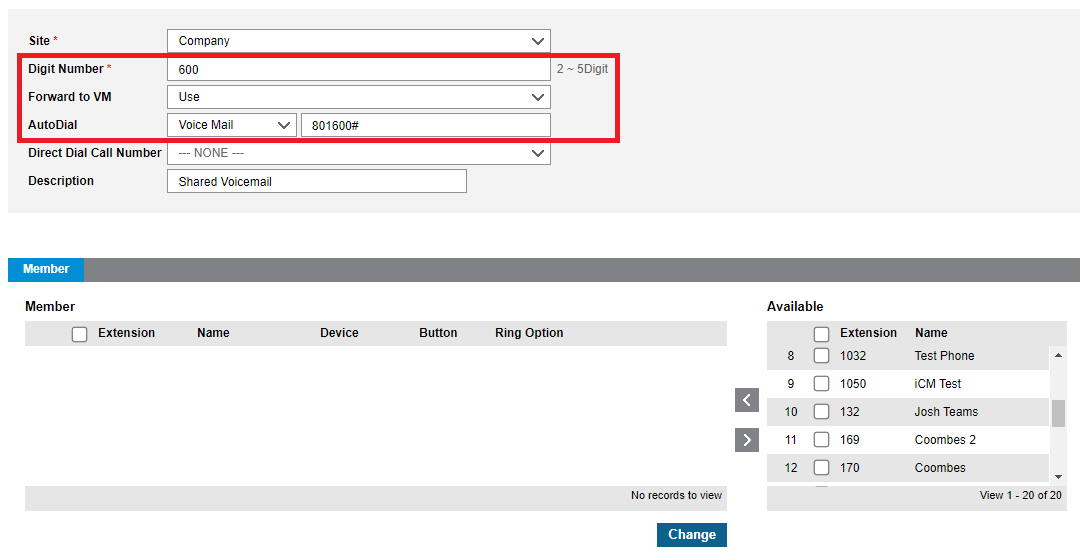
- Under “Member” tick all the members of your Hunt Group on the right, then move them to the left with the top arrow.
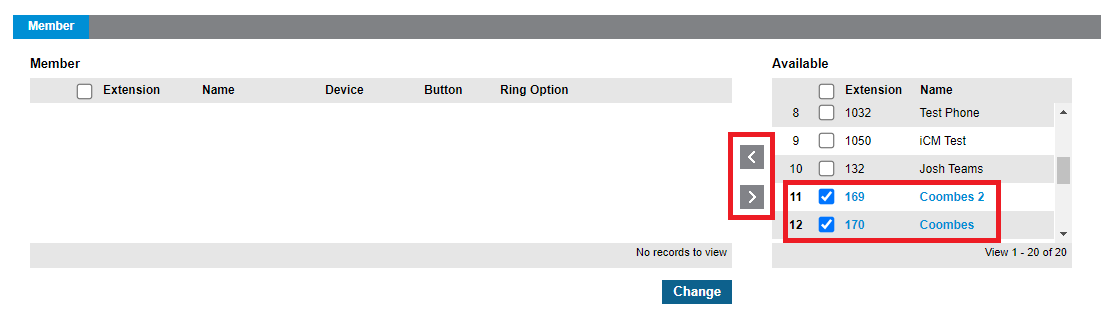
- Select “Save”.
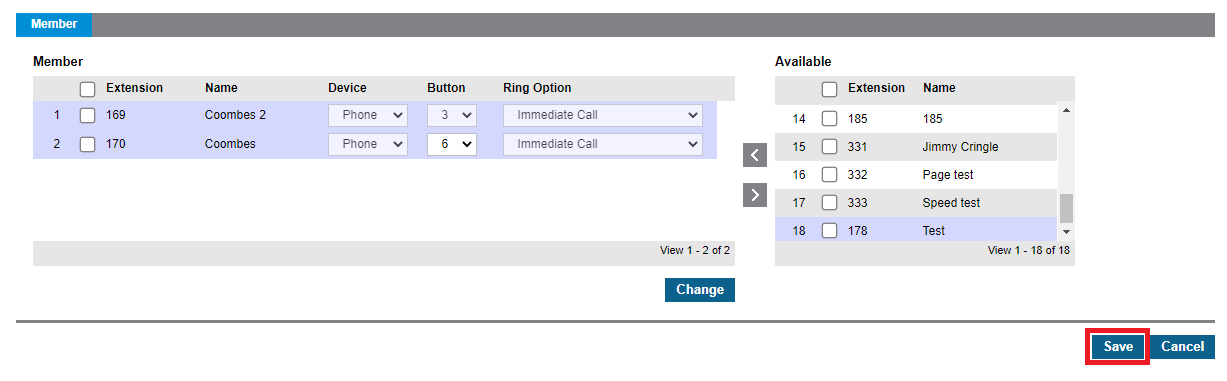
- Click the cog icon next to your new Shared Line.

- Click the “Feature” tab.
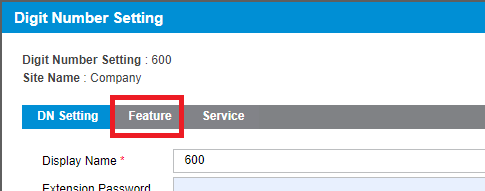
- Click the “+” next to “Additional Feature” at the bottom of the “Feature” tab.
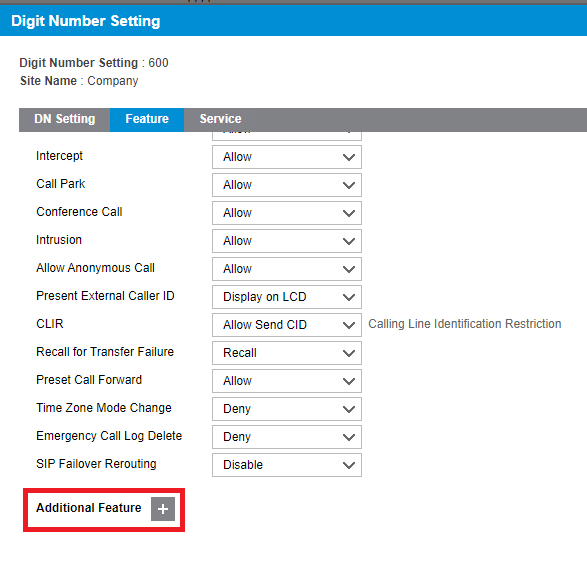
- Select the “Voice Mail (FOC)” license and click “Add”.
- Set a password for the Shared Line voicemail.
- Under Call Manager > Group Settings > Hunt Group, select the Hunt Group, and navigate to the “Options” tab. Set up the call forward routing as necessary, putting the number of the Shared Line you just set up in the “Destination” field.
- When a caller leaves a voicemail for the group, the Shared Line key on all group members’ phones will light up to indicate there is a message waiting. Any group member can press this key and input the password in order to access the messages.
“
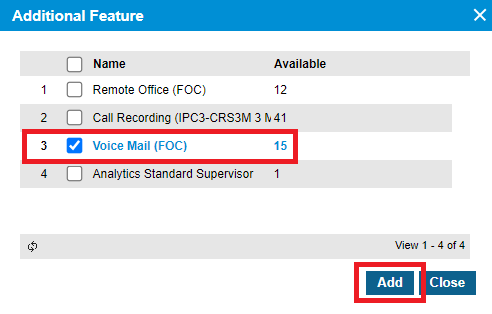
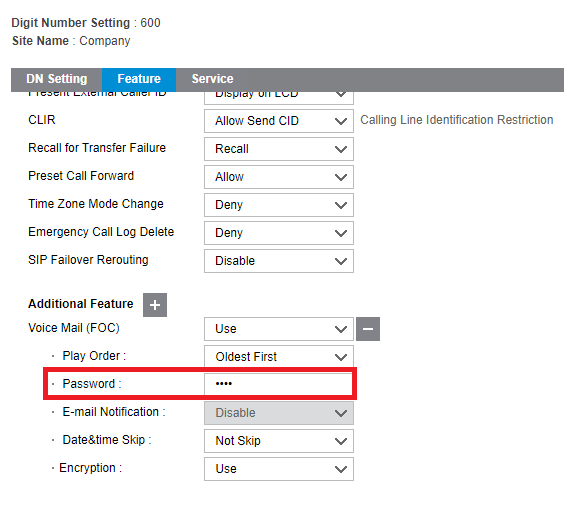

Leave A Comment