
1. Version Information
2. Document Purpose & History
With Cloud Version 5, users are now able to log in to the Cloud Customer Manager and Customer User portals with their Microsoft Azure Active Directory login. This document details how to set this up via the Cloud Customer Manager.
iPECS Cloud – Cloud Portal Azure Active Directory Login
- On the Customer Manager Portal, browse to “Authority Setting” > “MS AAD”:
- As in the image below, set “User Look-Up Usage” to “Use”, set the “User Look-Up Period” as desired, and then fill in the remaining fields. The information needed for each other field is as follows:
– Tenant ID: The unique ID assigned to the customer with an active Azure Active Directory service subscription.
– Client ID: The unique ID assigned to the API registered in the AAD portal for AAD User Lookup.
– Secret Code: This code is generated for the API in the AAD portal.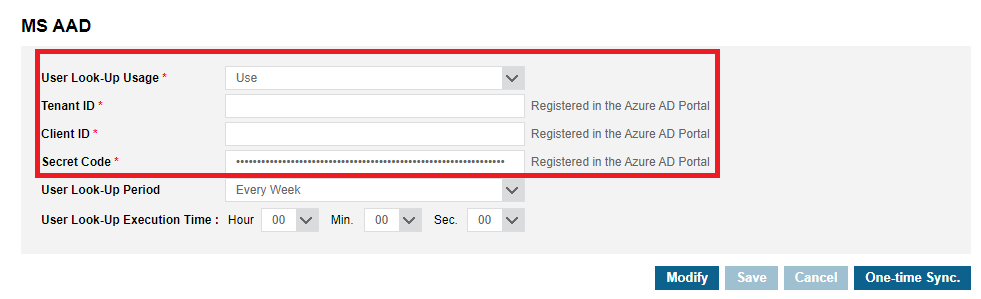
- Once this information is saved, go to User > User Setup an select a user. In the “AAD ID” field, you can select the Active Directory email address that you wish for the user to log in with:
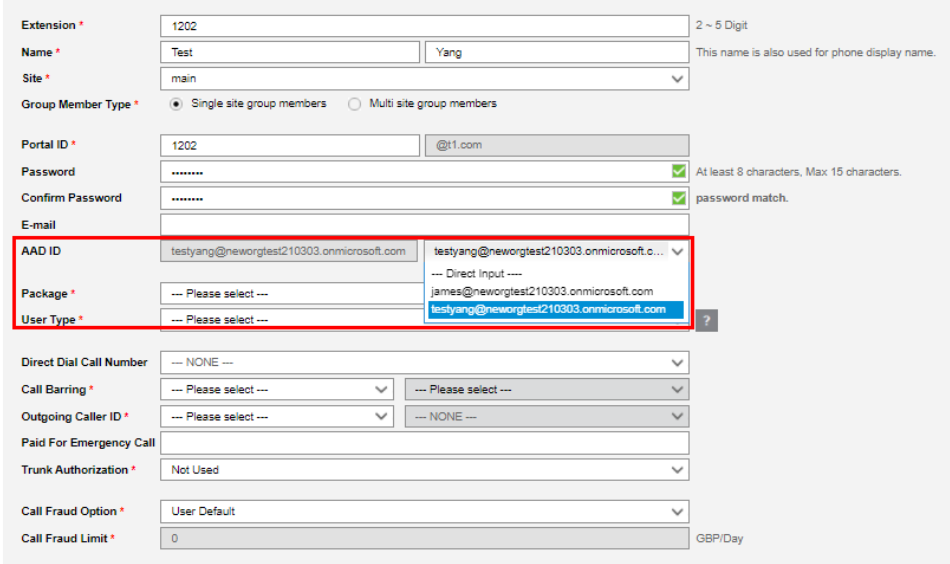
- Back on the login screen for the cloud customer manager portal, you will see a button underneath the login text fields as below. Click on this button, and you will be prompted to log in with your AAD details:
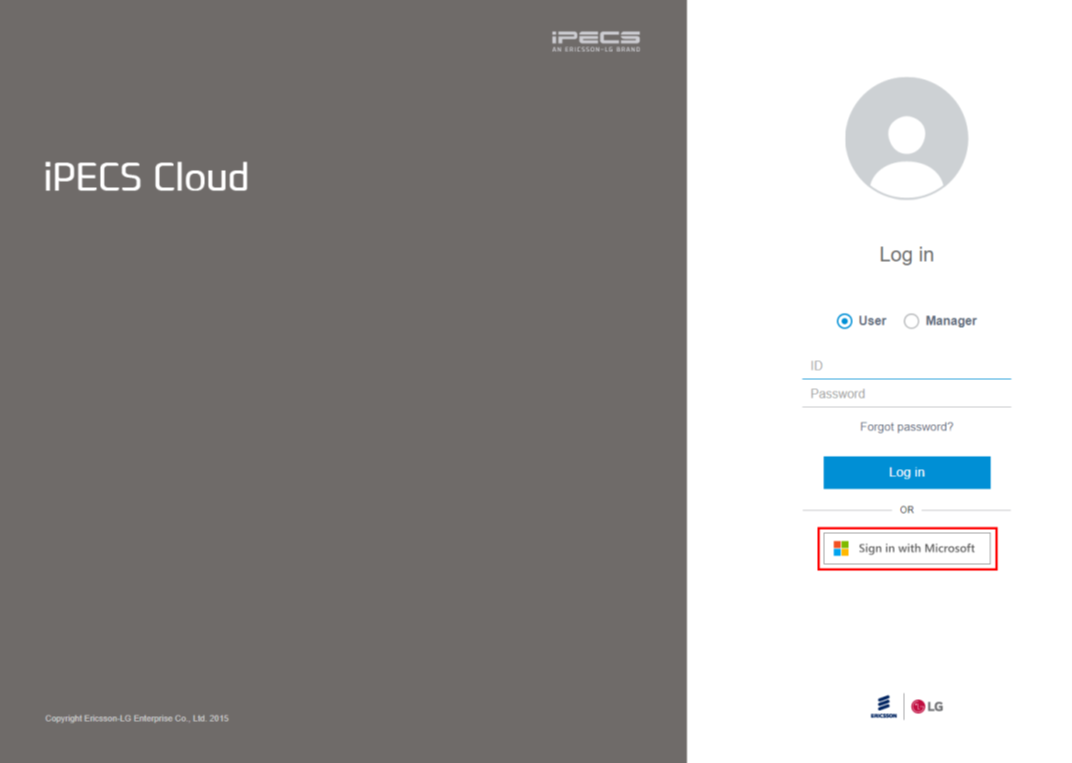
“
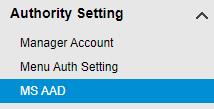
Leave A Comment