
1. Version Information
2. Document Purpose & History
This document is intended to provide the reader with the necessary steps for correctly configuring an auto attendant.
iPECS Cloud – Auto Attendant recommended configuration
To reduce the risk of fraudulent calls on a customer’s account there is some steps to follow to ensure the Auto attendant is not vulnerable. If you would like to generate a report of all customers currently using auto attendants, please follow the KB here
Step 1: Setting max digits correctly.
When configuring an auto attendant, Pragma advises that the max digits is set to 1 or the amount of digits included in your numbering rule. For example for 3 digit extensions we advise the max digits to be 3.
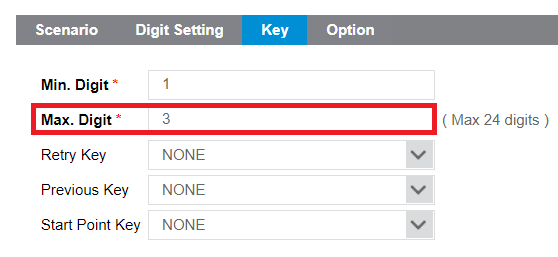
Step 2: Apply the correct call barring profile
When setting up an auto attendant you need to apply a call barring profile. Pragma strongly advises creating a seperate call barring profile for the auto attendant to only allow internal calls.
To do this, within the call barring menu in the customer manager portal click add, give the profile a name and leave all options unticked.
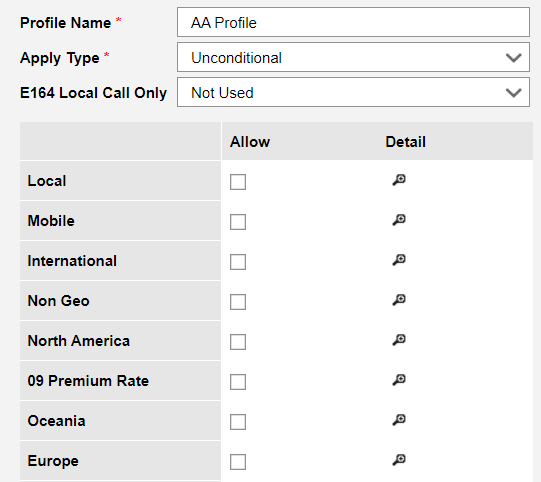
After creating this call barring profile, within the Service Number menu select the AA and then select the call barring profile created in the previous step from the Call Barring Profile dropdown.
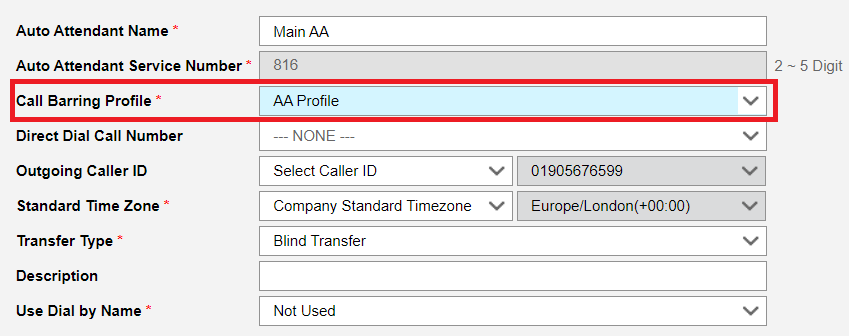
After this is set, this is ensures that it is not possible to make any outbound calls from the auto attendant.
Step 3: Correct Announcement file format
When uploading audio files for Auto Attendant Announcements (as below) please ensure the files are in the following format:
Wave File, 8kHz, 16bit, Mono, PCM
In addition, ensure the filename contains no special characters.

“
Leave A Comment