
1. Version Information
2. Document Purpose & History
This document is intended to provide the reader with the necessary guide to configure QOS on the Cloud Portal
iPECS Cloud – QOS guide
iPECS Cloud QOS Guide
When setting up the iPECS Cloud system you will need to make sure to configure Quality of Service (QOS) if you do not have a separate internet connection for your phones. This guide will run through the ports that will need to be configured to enable your network to prioritise the traffic for the phones if required.
The ports that you will need to configure will depend on the type of handset that you are trying to register either IPKTS or SIP.
IPKTS
Signalling Port: 5588 UDP
Media Ports: 30000-60000 UDP
SIP
Signalling Port: 5060 UDP
Media Ports: 16384-27384 UDP
Below you can see an example of how you would configure this on a Draytek router
Once you have logged in you will need to go in to bandwidth management on the left hand menu and then click on Quality of Service on the additional options displayed.
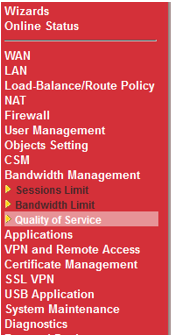
Next we will need to add in the IPKTS/SIP Port rules so that these can be selected late in the QOS process. To do this you will need to click the edit option under service type.
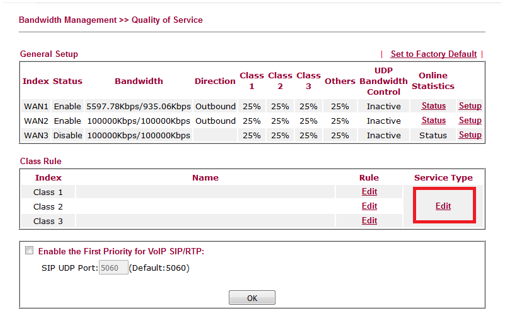
This will then take you to a menu where you can include additional service types to do so press the add button. Once you have done this you will then have to configure the Service Name, Service Type (UDP/TCP) and then include the port number below I have shown examples for IPKTS.
Signalling
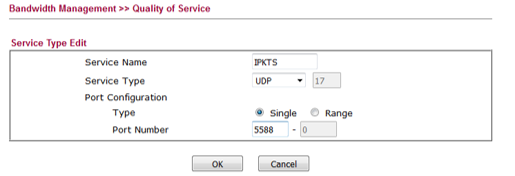
Media
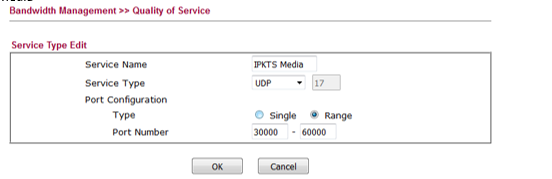
Now that you have your service types configured we need to set up the class rules. You will need to emend class rule 1.
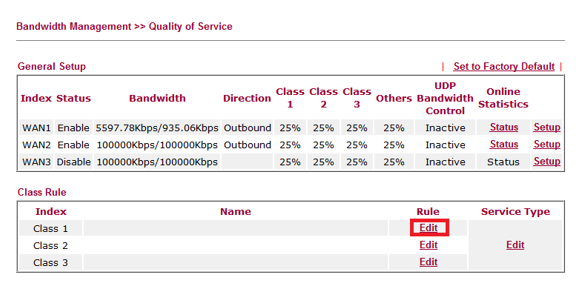
From here you will then be able to select the services that you want to include in Class 1. Click add then select the services that you have just selected from the drop down menu, you will also be able to lock this down to a specific IP if required by entering this in the remote field address. Before saving make sure to tick the ACT box in the top left to activate this rule.
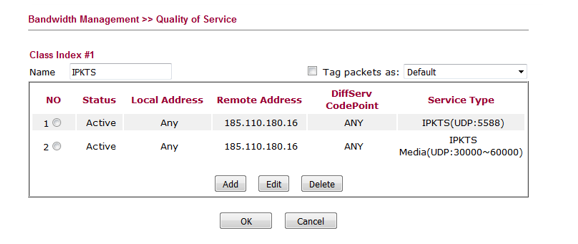
Lastly we need to go in to setup next to the WAN that we are going to implement QOS, this will then take you to the screen below where you will be able to allocate the bandwidth allowed for each service.
(PLEASE NOTE this will not reserve the bandwidth but allow the class specified to take up to the percentage of bandwidth that you have specified.)
When setting this also make sure to be include both inbound and outbound.
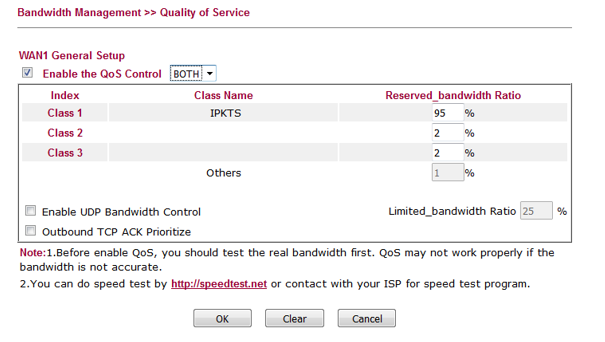
This will be the same for SIP but you will need to amend the ports as stated earlier in the document, alternatively if you are using both SIP and IPKTS you can add in both ranges.
“
Leave A Comment