
1. Version Information
2. Document Purpose & History
With the release of Analytics 3.0 comes the addition of the Organization Setting features. You can now group Extensions and DDIs under different departments and sites, allowing the restriction of supervisor access by department or site. This KB details the different processes.
iPECS Analytics – Organization Setting Configuration
NOTE – The Supervisor Account must be granted “Administrator” privilege on the Customer Manager Portal as shown in step one of this linked KB
- Log in to Analytics, and Navigate to the “Organization Setting” Menu as below;
- Right Click on the site you want to add a Department to, then click “Add” and name your division:
- Similar to the above step, this time right click and add a Division to your Department, then name it:
- Navigate to Data Management > Organization > User Setting.
- Select the desired option in each box to select the Division you want to add your users to.
- Control + Click each user you wish to add to the Division, then click the “Add to group” button.
- Confirm by pressing “Ok” when prompted.
- The Users will now show as part of their assigned divisions on both the User Setting menu and the Organisation Setting.
The following steps are for limiting supervisor access based on the division: - Navigate to Data Management > Organisation > Restrict Supervisor access by role
- Select the supervisor account you wish to restrict, then click the button highlighted in red below:
- Tick or Untick boxes to restrict the call data the Supervisor sees as necessary (Note – Leaving all boxes unticked is considered “ALL” and will give the supervisor access to all data with no restrictions)
“
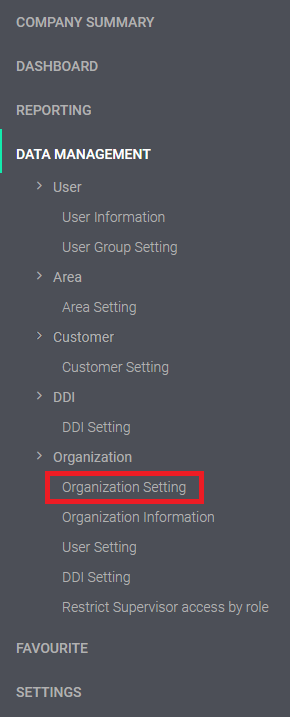
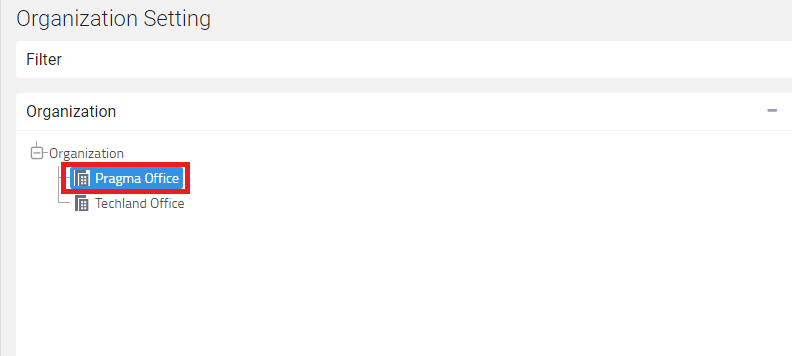
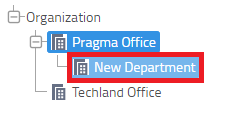
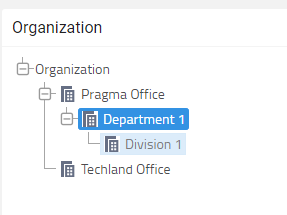
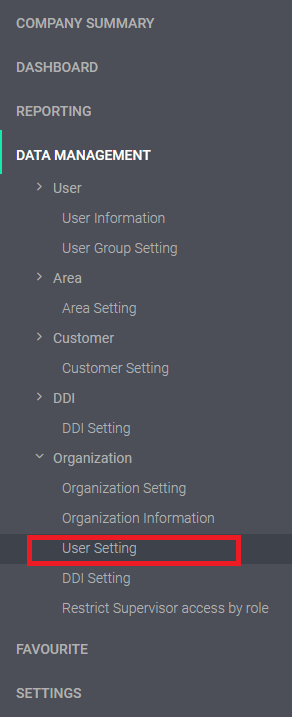

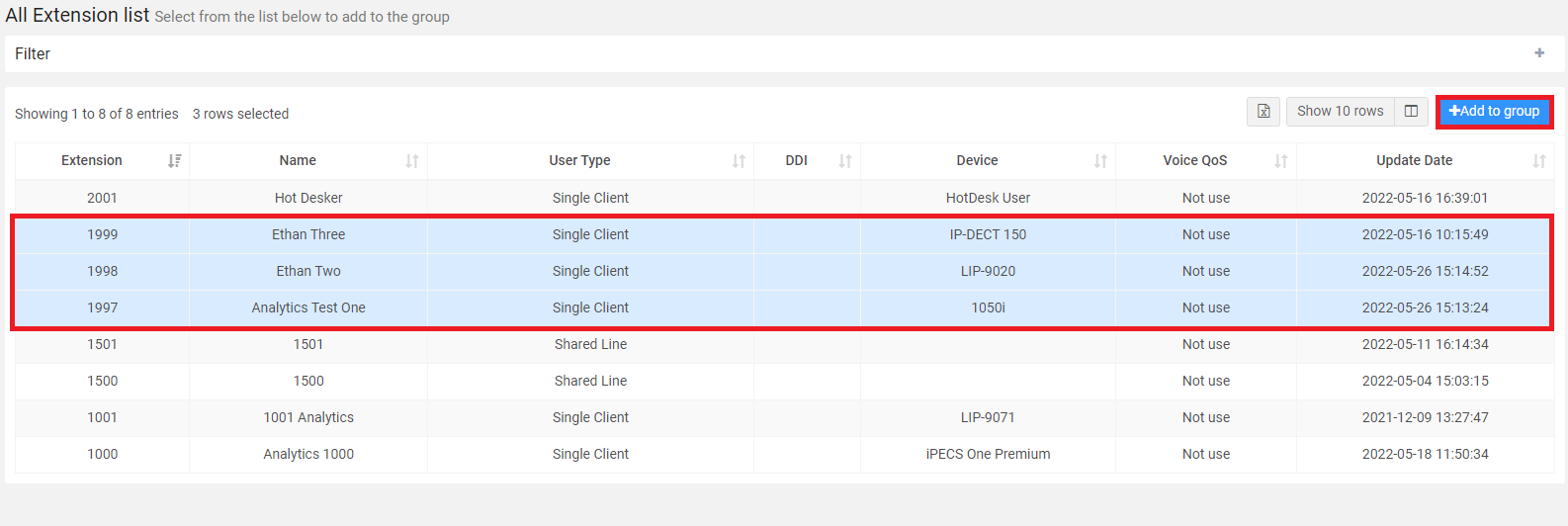
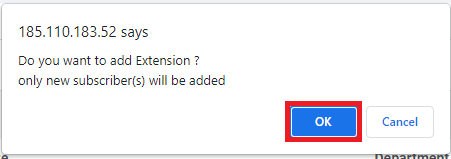
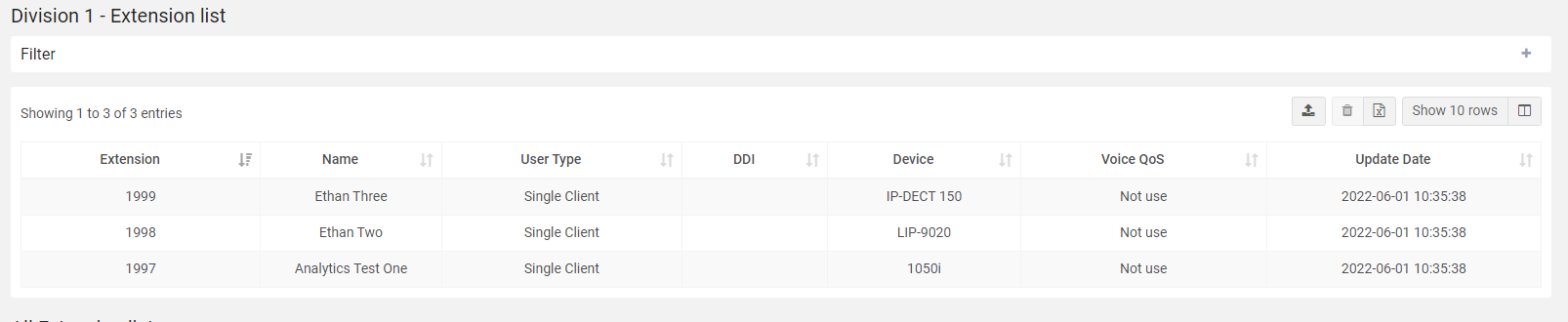
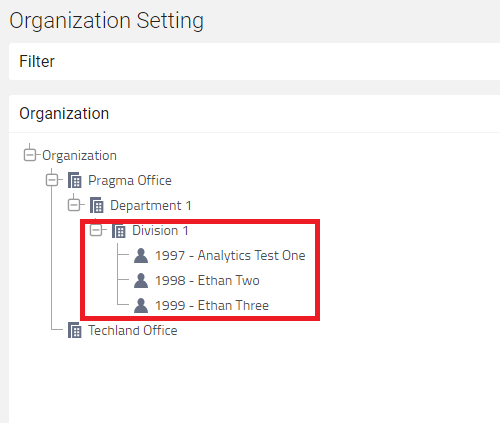
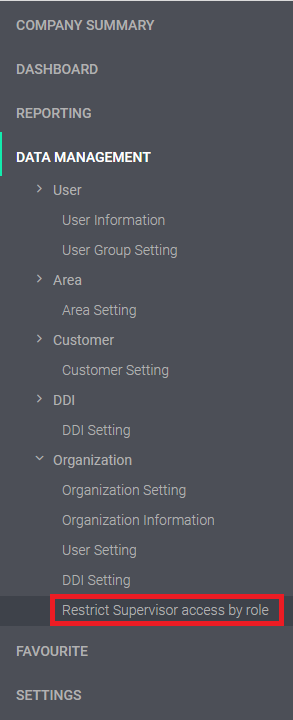
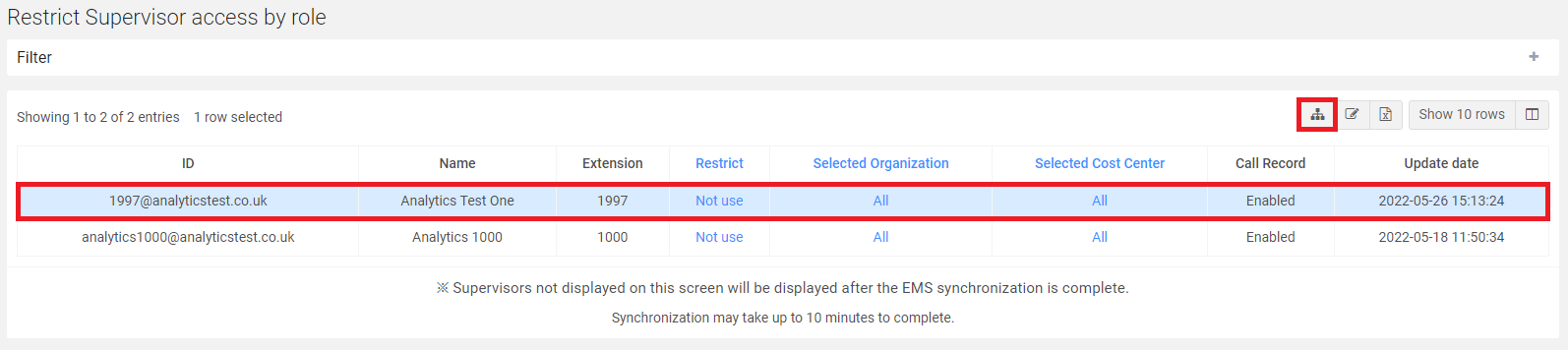
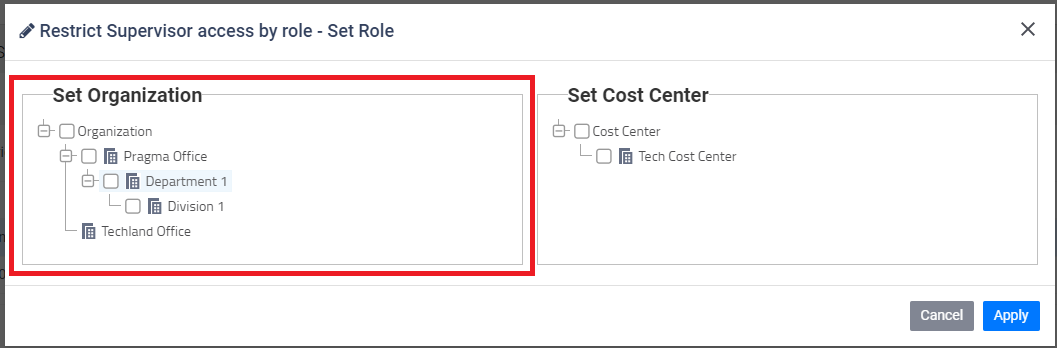
Leave A Comment