1. Version Information
2. Document Purpose & History
This document explains how to assign your iPECS Analytics licenses in order to access Analytics for your customer.
Assigning Analytics Licenses
Once your License order has been approved, you must assign the license to the cloud user that you wish to be able to log in to iPECS Analytics.
- This can be done by logging in to the customer manager portal via Reseller Portal > Modify Existing Customer and pressing the button highlighted below:

- Under Customer Manager > User > User Setup, find the extension/user you wish to apply the Analytics License to. Click on the user, and at the bottom, click the “Feature” heading. Within this menu, double click and select the “+” sign next to “Additional Feature”.
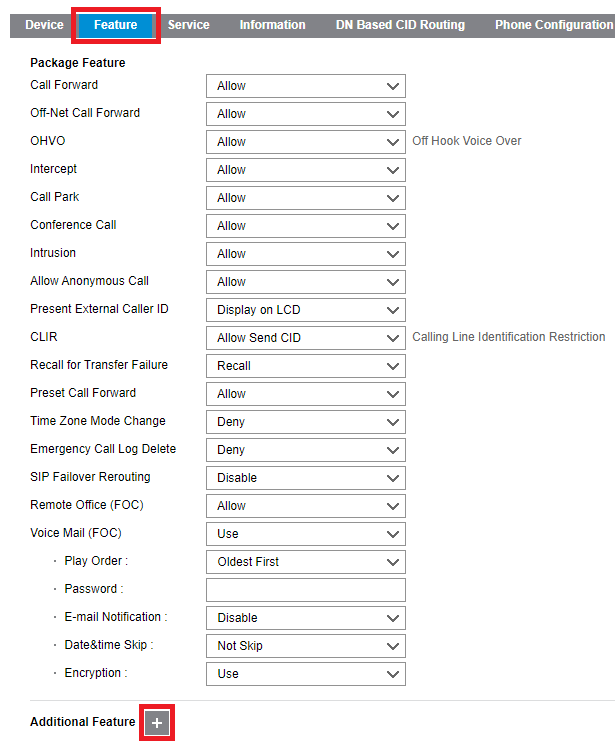
- Within this menu, click the Analytics License (either a supervisor or – in the case of Advanced Plus – a supervisor and an endpoint) tick box and then click “Select”.
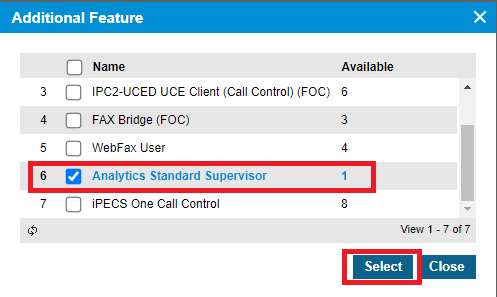
- Select “Save” on the user setup.
- Go to your analytics URL (provided at the point of order approval) and log in with the credentials for the extension/ user you applied the license to (These details are also found in the Customer Manager, under “User Setup”).
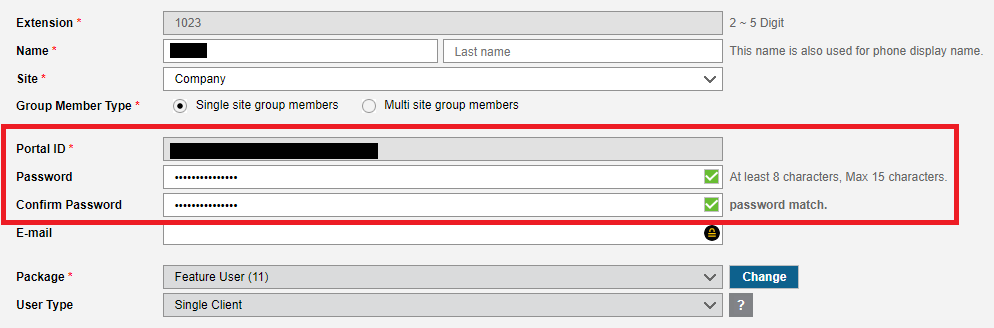
- Please allow some time for the information to be populated in Analytics – it will not happen instantly.
“
Leave A Comment