
1. Version Information
2. Document Purpose & History
This document is intended to provide the reader with the Yealink CP965 Setup Guide for iPECS Cloud.
iPECS Cloud – Yealink CP965 Setup Guide
Provision the phone on the Cloud as any 3rd party SIP device. The guide for the 3rd party SIP device is: iPECS Cloud – 3rd Party SIP User Setup
Login as admin in the Web GUI to change the account settings. The default user and password is “admin”.
Go to Account and set:
Line Active – should be ON
Register Name : the extension User ID/Authentication ID on Cloud
Username : the extension User ID/Authentication ID on Cloud
Password: the Authentication Password on Cloud
SIP Server 1: Server Host: your SIP Phone Registration IP Address (can be found on Cloud Reseller portal > Customer info > click on customer > Phone setting info)
Enable Outbound Proxy Server: ON
Outbound Proxy Server 1: your SIP Phone Registration IP Address (can be found on Cloud Reseller portal > Customer info > click on customer > Phone setting info)
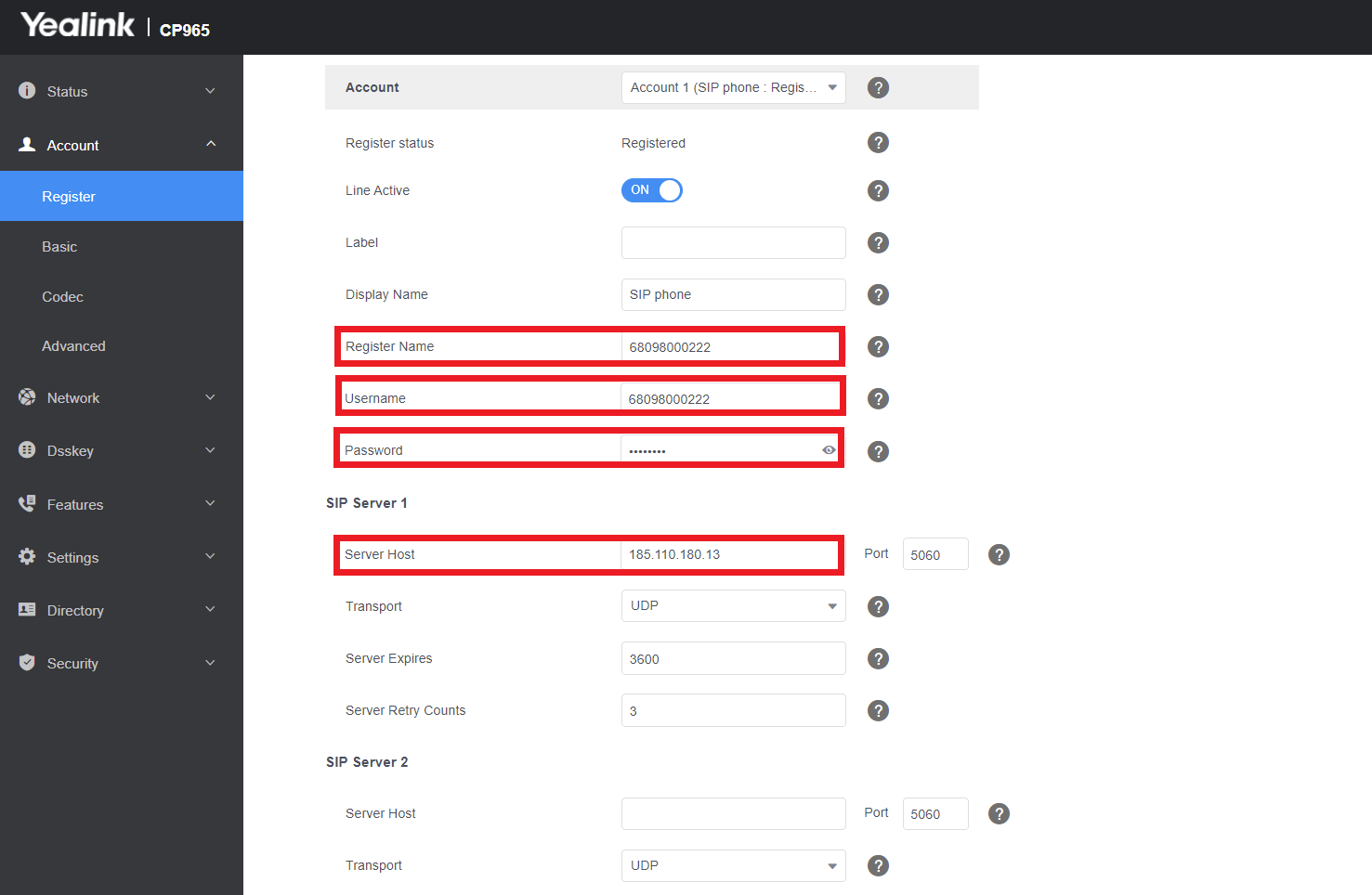
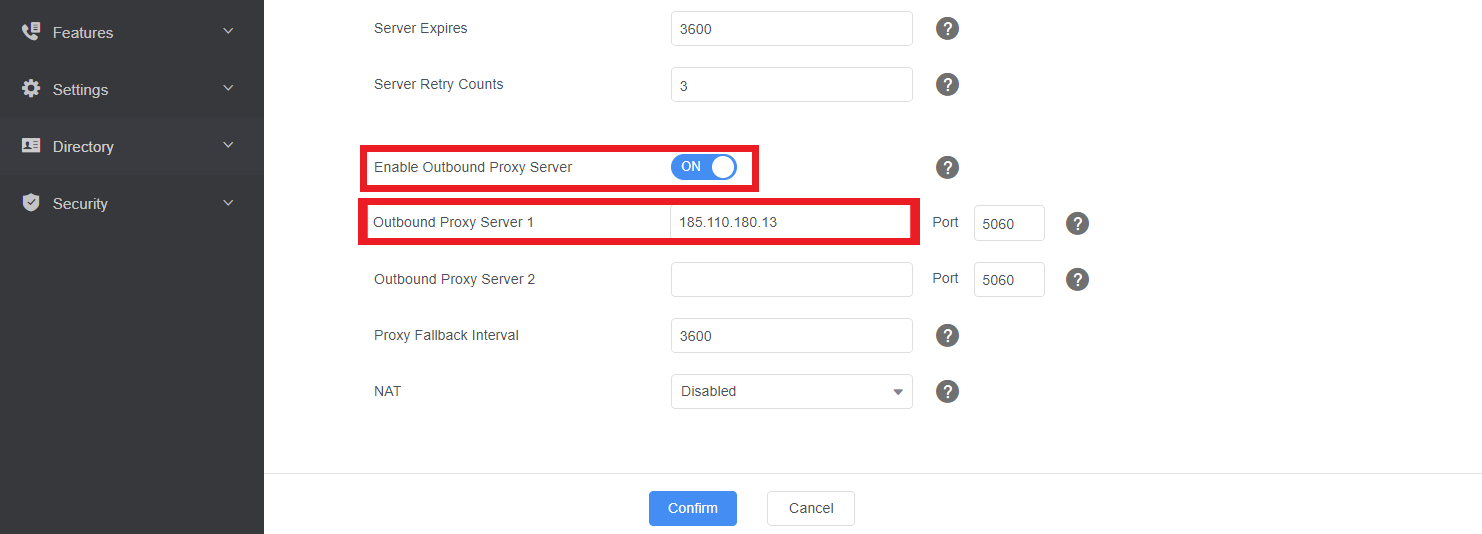
Go to Advanced and change the DTMF Type to SIP Only

Then go to Codec and set:
Audio Codec: Only leave PCMA (G711a) selected on the list.
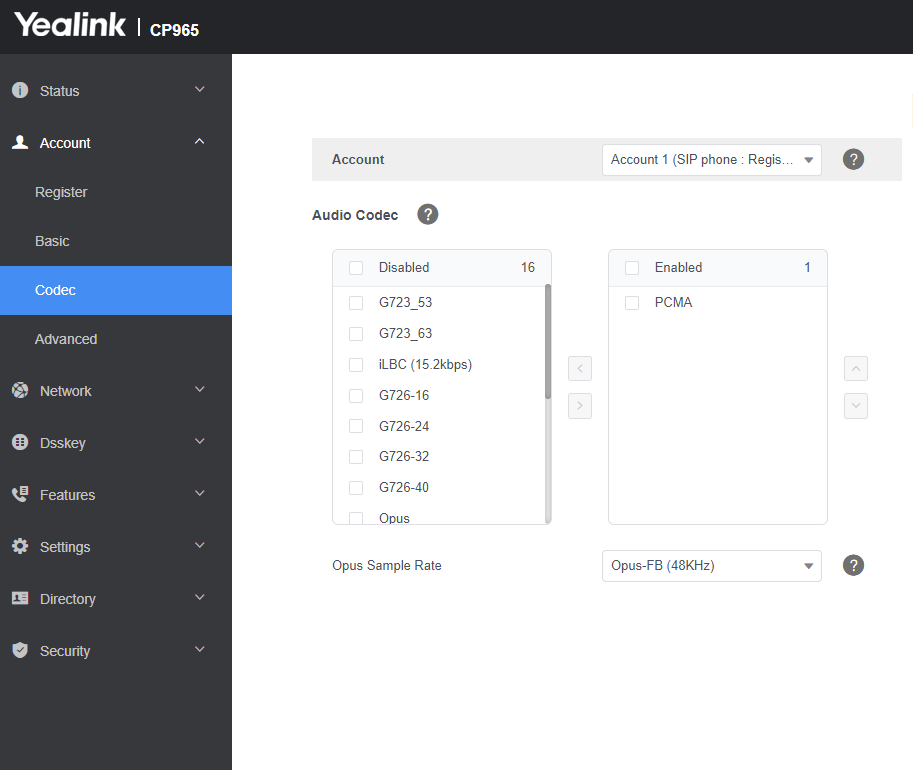
“
Leave A Comment