1. Version Information
2. Document Purpose & History
This document is intended to provide the reader with the Grandstream WP820 Wi-Fi Phone Setup Guide for iPECS Cloud.
Grandstream WP820 Wi-Fi Phone Setup Guide
First plug in the Grandstream WP820 Wi-Fi phone then connect the phone to your Wi-Fi network.
On the handset press Menu and navigate to Settings > Network Setting > Wi-Fi.
Set Wi-Fi to On and then navigate to Wi-Fi settings and select it. A list of Wi-Fi networks will be displayed.
Select the desired network and enter the correct password to connect.
Once connected, if you click on your Wi-Fi network you can see the phone’s IP address and use it to access the Web GUI.
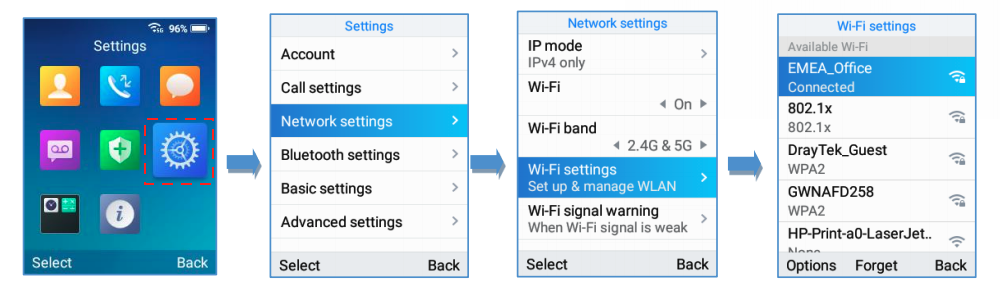
Provision the phone on the Cloud as any 3rd party SIP device. The guide for the 3rd party SIP device is: iPECS Cloud – 3rd Party SIP User Setup
Login as admin in the Web GUI to change the account settings. The default user and password is “admin”.
Go to Account and set:
Account Active – should be ticked
SIP Server – your SIP Phone Registration IP Address (can be found on Cloud Reseller portal > Customer info > click on customer > Phone setting info)
SIP User ID: the extension User ID/Authentication ID on Cloud
SIP Authentication ID: the extension User ID/Authentication ID on Cloud
SIP Authentication Password: the extension Authentication Password on Cloud
Outbound Proxy: your SIP Phone Registration IP Address (can be found on Cloud Reseller portal > Customer info > click on customer > Phone setting info)
If you want to give access to the user to access and retrieve VMs, please set Voicemail Access Number to the customer’s Voicemail service number.
Scroll down and Save then press Apply to confirm the changes.
Then go to Codec Settings and set:
Preferred Vocoder: Only leave PCMA (G711a) selected on the list.
DTMF: Only select SIP INFO.
Again save and apply.
e6809477-eb21-4054-aaa2-7aecbacdddab.png
96505f8b-e845-463a-989b-eb0103cf3a61.png
a5862ed6-e81a-4640-86c7-5dae0d0e35db.png
“
Leave A Comment