
1. Version Information
2. Document Purpose & History
This document gives the process for updating a customer from Analytics Standard Supervisors to Analytics Advanced Supervisors.
Upgrading from Standard to Advanced
As we need to modify all the supervisors, and endpoint licenses in one go, we use License Change on the Modify Existing Customer from the Reseller Portal menu to achieve this.
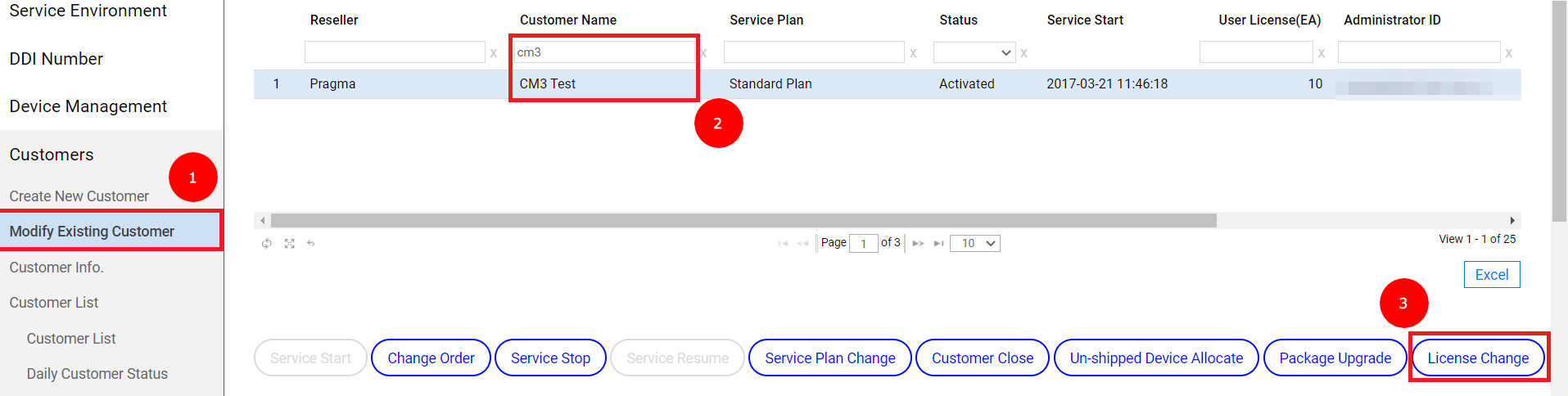
- Choose “Modify Existing Customer”.
- Find the customer who is upgrading Analytics to Advanced, and select the customer.
- Press the “License Change” option.
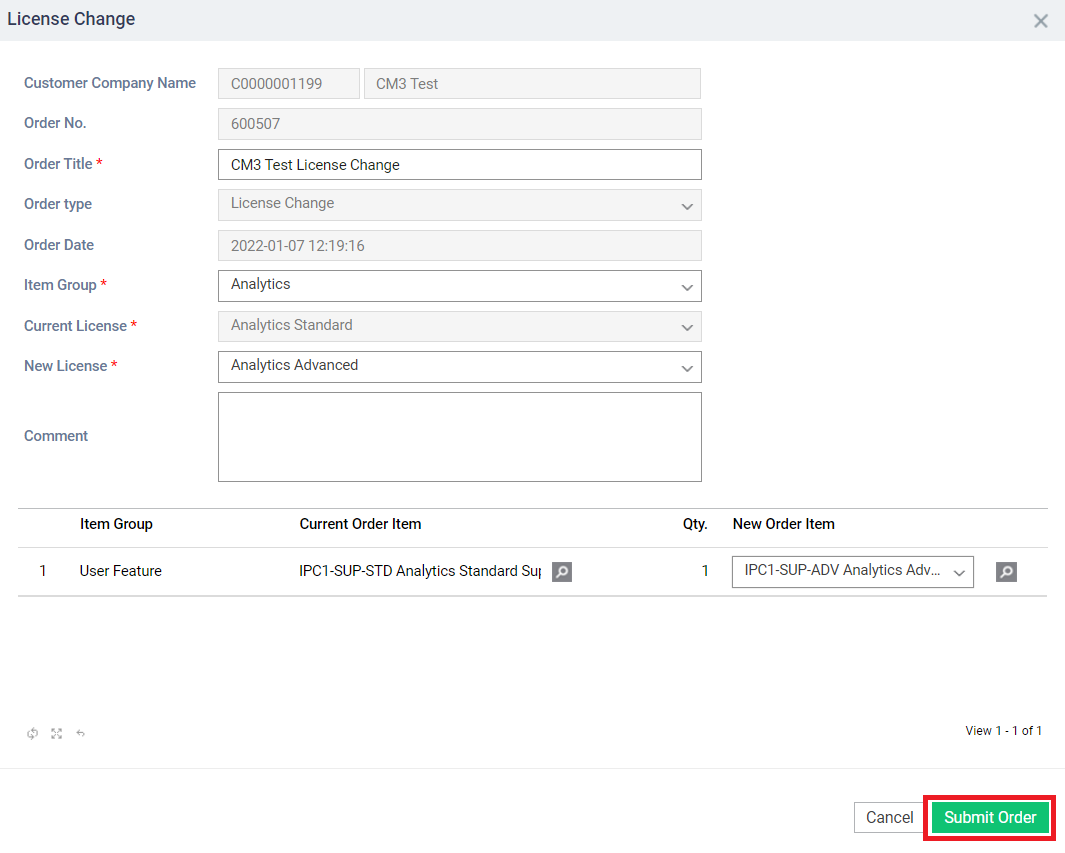
- In the “License Change” dialogue box that appears, click the Submit Order button.
At this point the licenses will be upgraded.
Note: At step 3, if the “License Change” button is greyed out, this means there is an order against your account that needs to be completed. There can be no outstanding orders at the point you request the license change.
After upgrading the licenses, log into the Customer Portal, and ensure the Analytics Users now have Advanced Supervisor Licenses. You can find this under Features in User Setup.
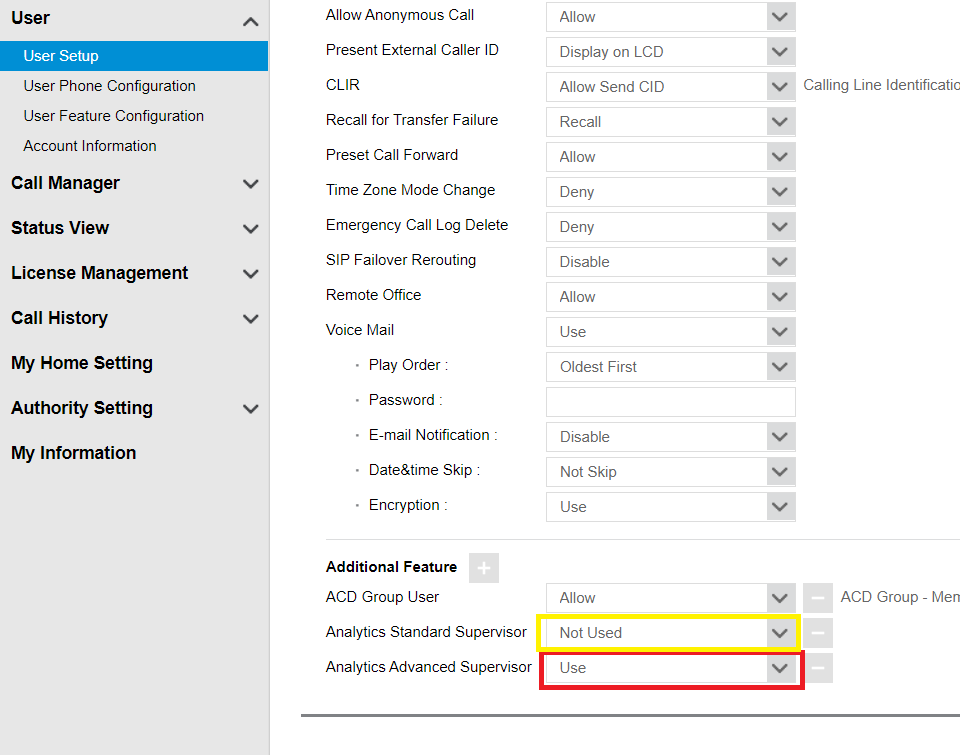
- Ensure the “Analytics Advanced Supervisor” is “Use”.
- Ensure the “Analytics Standard Supervisor” is “Unused”.
Note depending on the upgrade, scenario, the “Analytics Standard Supervisor” feature may be removed during the upgrade, leaving only the Analytics Advanced Supervisor.
Users will need to log out, and log back in again to make the Advanced capabilities useable.
“
Leave A Comment