1. Version Information
2. Document Purpose & History
On Analytics Advanced Plus, user extensions and groups can be selectively monitored. This KB describes the process for configuring the supervisors and endpoints for an Advance Plus setup.
iPECS Analytics – Advanced Plus Selective Monitoring Setup
- First, log in to the Customer Manager portal, either directly or via the Reseller Portal.
- Under User > User Setup, find the user you wish to be the Supervisor. Click on the user, and at the bottom, click the “Feature” heading. Within this menu, double click and select the “+” sign next to “Additional Feature”.
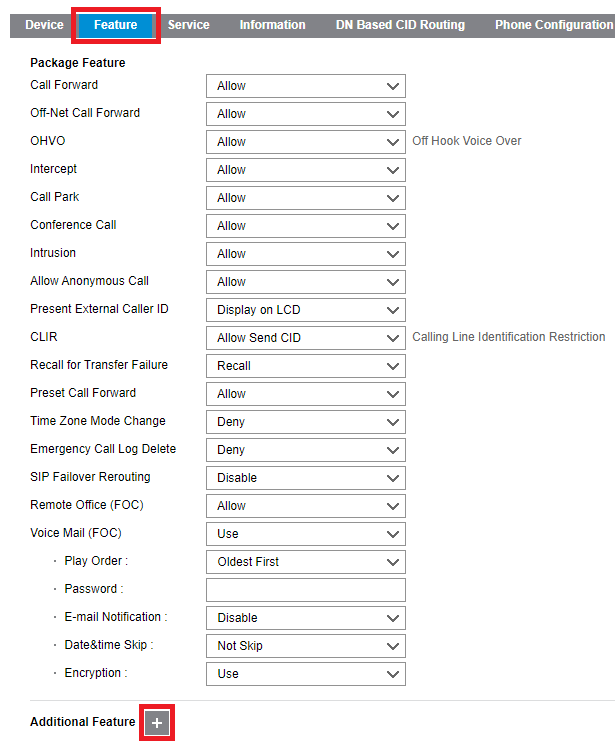
- Within this menu, select the Advanced Plus Supervisor tick box and then click “Select”. (If you also wish to monitor the supervisor, select the Advanced Plus End Point tick box as well)
- Select “Save” to save the changes to the user.
- Under User > User Setup, find one of the users you wish to be monitored. Click on the user, and at the bottom, click the “Feature” heading. Within this menu, double click and select the “+” sign next to “Additional Feature”.
- Within this menu, select the Advanced Plus End Point tick box and then click “Select”.
- Select “Save” to save the changes to the user.
- Repeat steps 5 to 7 for each user you wish you wish to monitor.
be156436-0323-45d6-b38d-307a59878f44.png
70a08b76-f719-4a56-878d-352137fdce43.png
e144b7cf-484e-4a14-810c-4b603b5f7b44.png
d44e3457-fa79-4aab-b7c0-c4840b9ce6c2.png
98ae0807-daf3-4dc0-a9e1-ed2f042c8b70.png
70a08b76-f719-4a56-878d-352137fdce43.png
e144b7cf-484e-4a14-810c-4b603b5f7b44.png
d44e3457-fa79-4aab-b7c0-c4840b9ce6c2.png
98ae0807-daf3-4dc0-a9e1-ed2f042c8b70.png
“
Leave A Comment