
1. Version Information
1.0
2. Document Purpose & History
This document is intended to provide the reader with an explanation to enable Click to Call.
Click to Call Setup
First, in the UCP you need to set a Station Authorisation code in PGM227 – Station Authorisation Code Table – this will be input into the Click to Call settings.
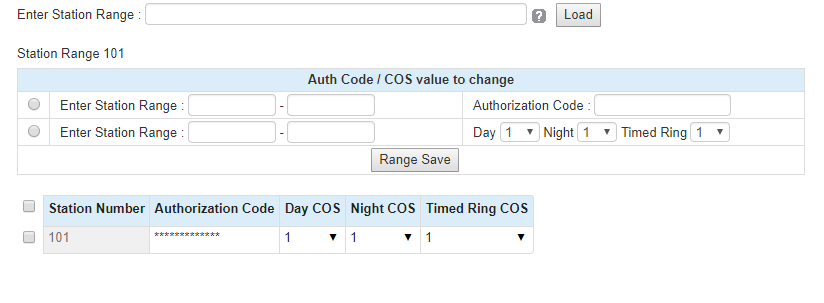
In PGM 111 Common Attributes, for that extension set Click to Call Service to enable.
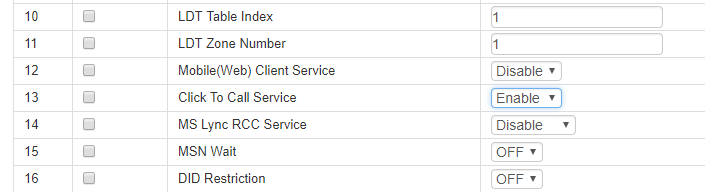
Now in the Click to Call Settings, you should set:
ID – extension number
PW – password from PGM 227
IP address will be the UCP IP address
Port 7878
CO 9
Nation 44
As in this picture bellow:
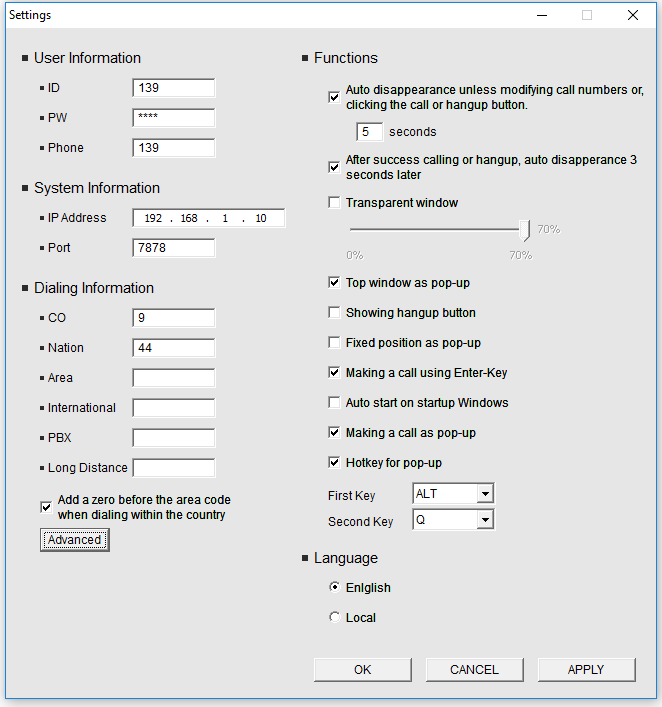
Click the advanced tab, you should leave the insert number blank and the minimum highlighted number as you wish, in this case 6.
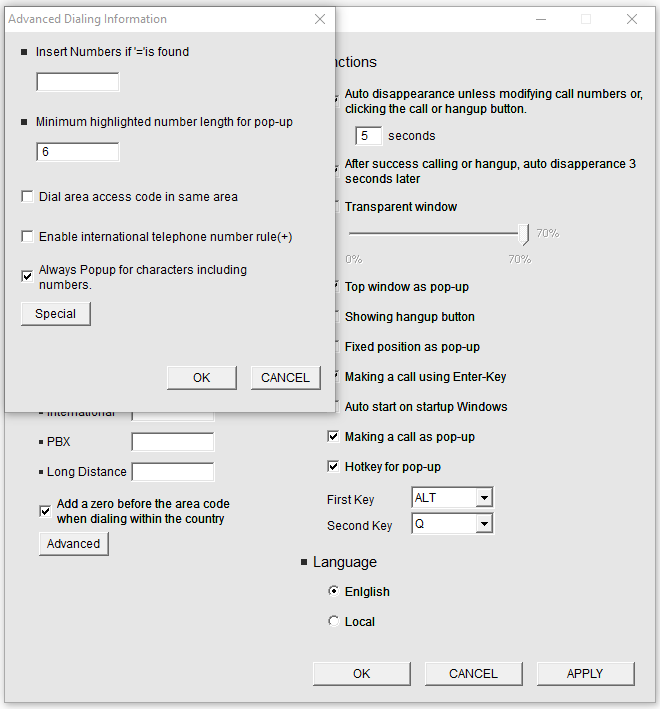
Click the Special tab, you should set as follow:
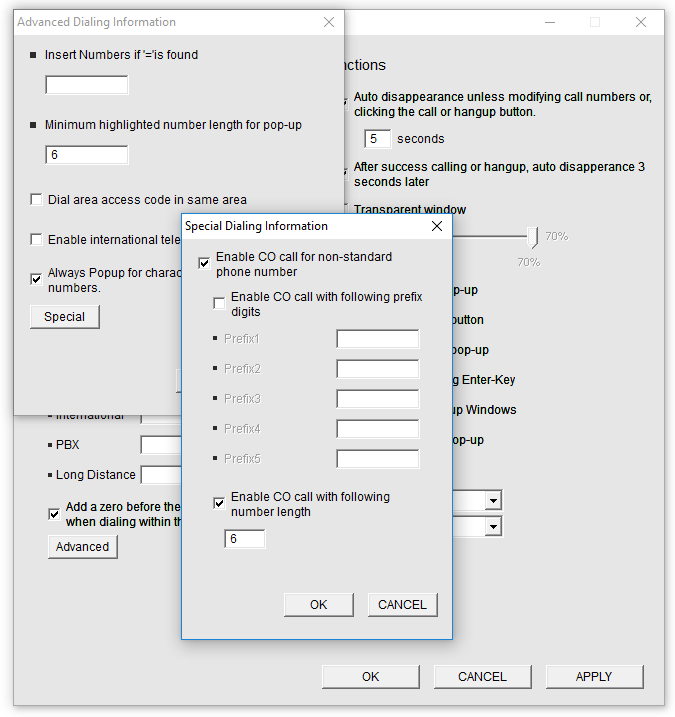
On Click to Call version 2, you need to first enter CTRL + C to copy the number, then enter the command set in the settings (First Key + Second Key) to dial out.
“
Leave A Comment