
1. Version Information
1.0
2. Document Purpose & History
This document is intended to provide the reader with an explanation to some of Click to Calls features.
Click to Call Features
To enable automatic calling without having to press any keys you can tick the “making a call as pop-up” option and then leaving the “Hotkey for Pop-up” unticked.
To enable calling by pressing enter you can just tick the “Making a call by using Enter-Key” this means the user has time to review the number before calling and if they want to make the call hit the enter key, this is useful if the user is likely to be copying numbers without wanting to call them.
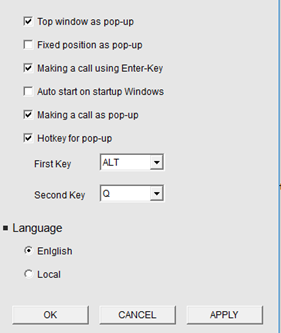
When the user selects a number, they have a limited time to decide on what they want to do. The settings can be changed so the windows can stay for more or less time or can stay permanently by adjusting the auto disappearance timers:
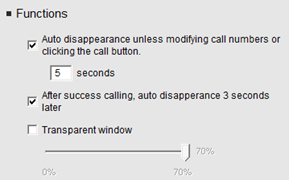
If you want to make the dialled number to automatically pick up an external line, then you need to make sure that under dialling information you have the CO set to 9. Then go into “Advanced” and then pick on the “Advanced” button within that menu to open another window. Tick the “Enable CO call for non-standard phone number” and then tick the “Enable CO call with following number length” and put the number 6 in that box. This means that any standard number will automatically add a 9 before it and dial out externally.
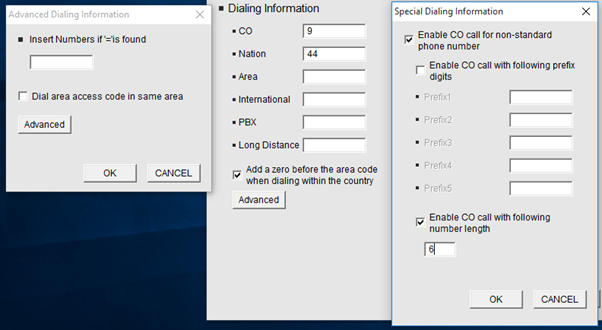
“
Leave A Comment