
1. Version Information
2. Document Purpose & History
This document is intended to provide the reader with the necessary steps on how to restrict extensions to dial specific numbers.
iPECS Cloud – How to restrict extensions to dial specific numbers
Trunk Authorization allows you to restrict an individuals ability to make an outgoing call without entering a password to validate the user.
This setting is configured within Customer Manager > Company > Line Settings > Trunk Authorization
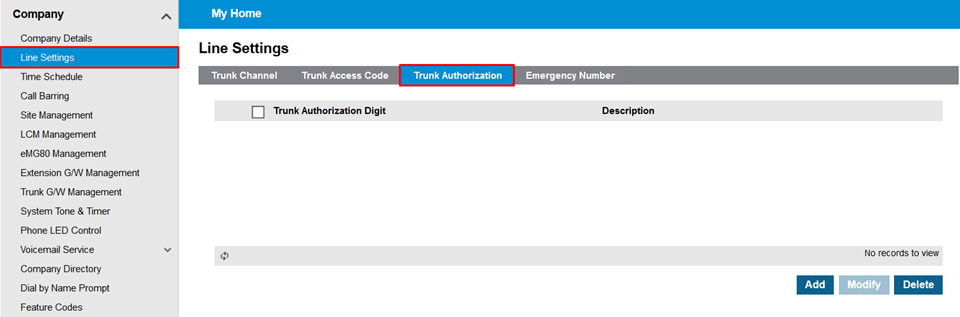
To use this first you will need to define the digits that will trigger a user to authenticate when dialling.
To create a new Trunk Authorization Digit click Add. You will then be able to enter the digit you would like to create a rule for, at this point you also have the ability to set a description.
Once done select save to create the rule.
Example : If you set digit to 1 when trying to dial any number starting with 1, you would then have to enter the Extension Password when it shows Enter Auth Code on the screen.
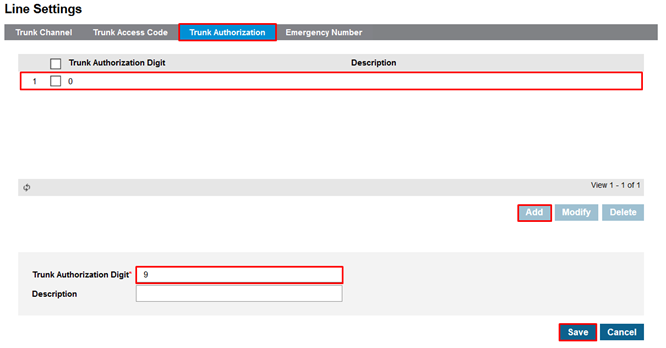
NOTE : To restrict outbound calls you will need to have a rule created for 9 and 0
Once you have created the digits that you would like to instigate Trunk Authorization, you will then need to set the user to use this feature.
This is done within Customer Manager > User > User Setup > Select the User > Trunk Authorization
This is configured when creating the user but you can also go back and amend this at any time.
The options are either Not Used or Use Trunk Authorization Code.
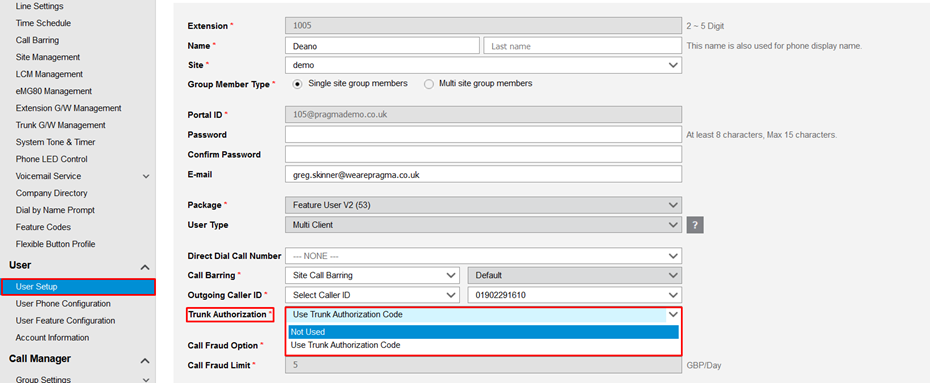
If the extension doesn’t know the Extension Password set under User Setup, they won’t be able to dial that number. As they need this password to dial.
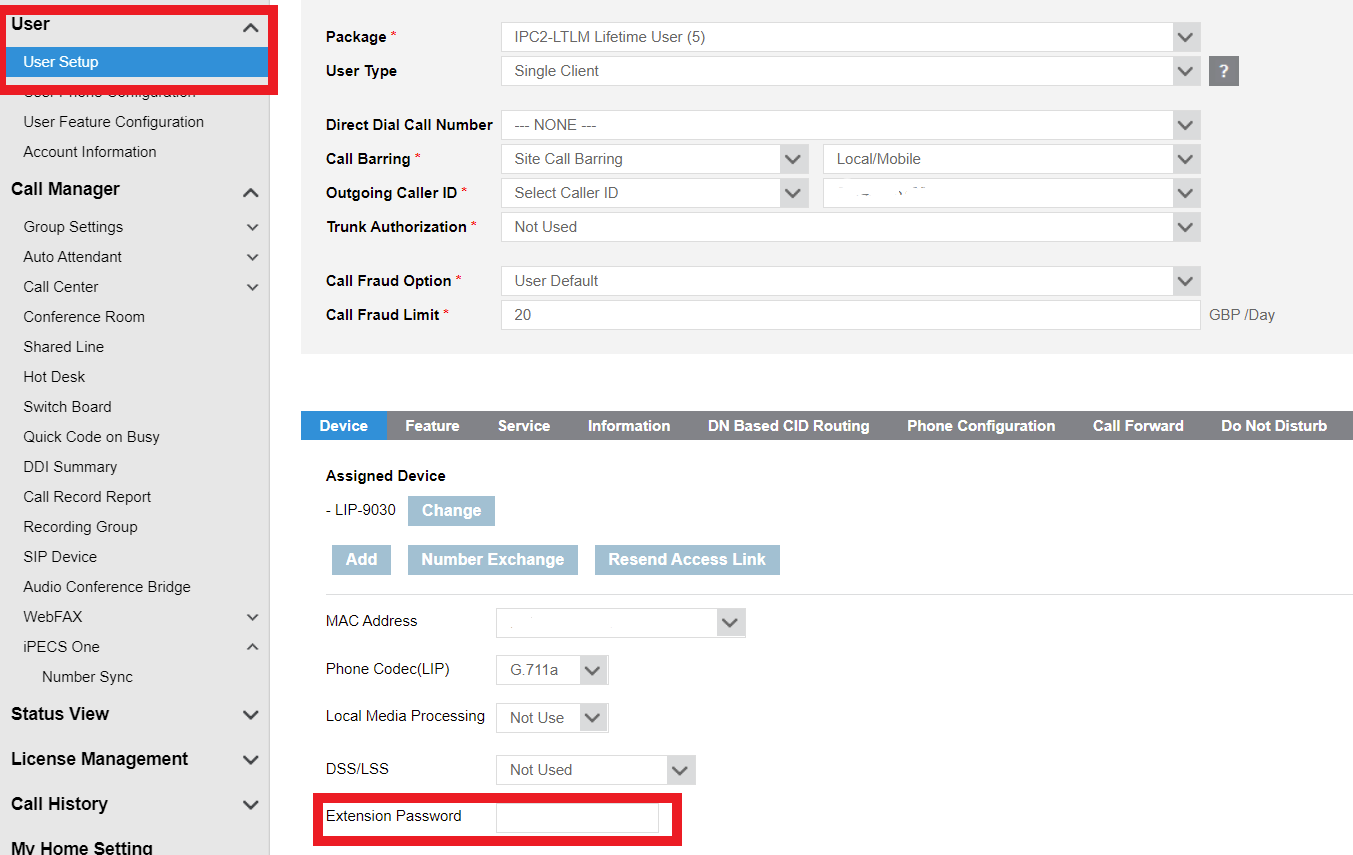
If you are using Trunk Auth for some extensions to be able to dial that number, when they dial the number, the prompts/steps will be as the below example:
LIP Phone using Trunk Authorization
Trunk Authorization Digits : 9012
Call to 901234567890
1.Dial 9012
2.The system displays “ENTER AUTHORIZATION CODE” on the terminal LCD and responds with a voice prompt “Enter Your Password”.
3.Dial Password, press ‘*’.
4.Dial the remaining digits(34567890)
5.The outgoing call will be allowed.
Trunk Authorization Digits : 012
Call To 01234567890
1.Dial 012 3456 7890
2.The system responds with a voice prompt, “Enter Your Password”.
3.Dial Password, press ‘*’.
4.If password is correct, the outgoing call will be allowed.
If the password is mismatched, the outgoing call will be blocked.
Sip Phone using Trunk Authorization
Trunk Authorization Digits : 9012
Call To 901234567890
1.Dial 9012 3456 7890
2.The system responds with a voice prompt, “Enter Your Password”.
3.Dial Password, press ‘*’.
4.If password is correct, the outgoing call will be allowed.
If the password is mismatched, the outgoing call will be blocked.
“
Leave A Comment