
1. Version Information
2. Document Purpose & History
This document is intended to provide the reader with the necessary steps to understand the Holiday Option in Time Schedule
iPECS Cloud – Holiday option
This KB will explain the Holiday Option under Time Schedule, alternatively we have a video explaining how to set up and manage time schedules and holiday options on the iPECS Cloud Portal . Please find the video here.
Under Time Schedule > Holiday Option, you can add entries of days you want the system to be automatically in night time. Any dates set in there will follow your night time routing.
Just click add and the first row will appear. Enter the month followed by the date and if you wish you can also set a name to that date.
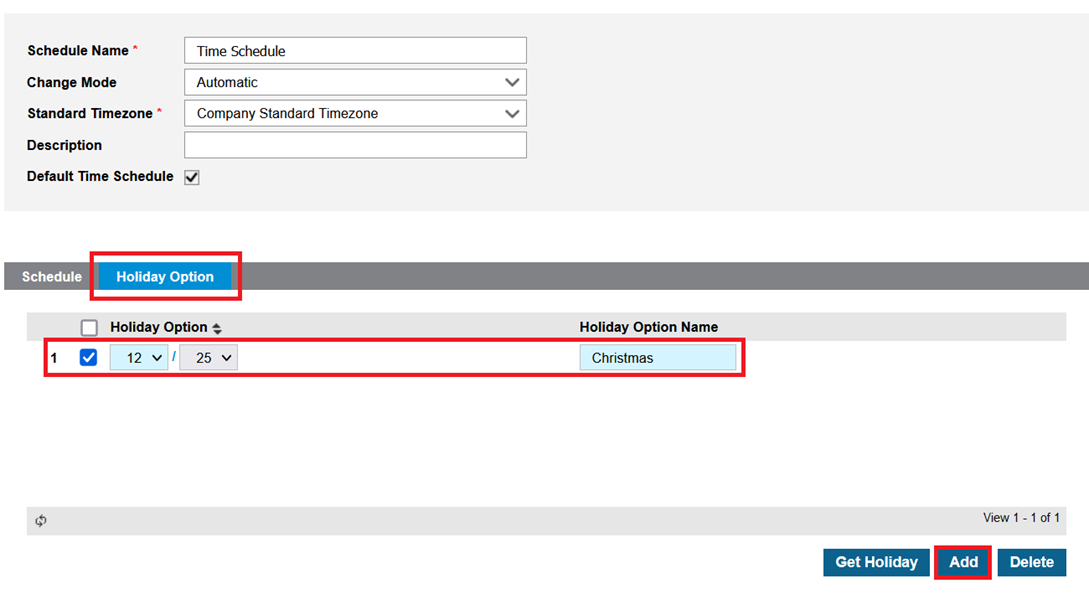
Note: The dates entered will stay in the system until you emend them. Holidays that vary the date each year, if added in this section, you will need to manually emend them each year.
If you click in Get Holiday you can add the pre-defined Holidays of that year.
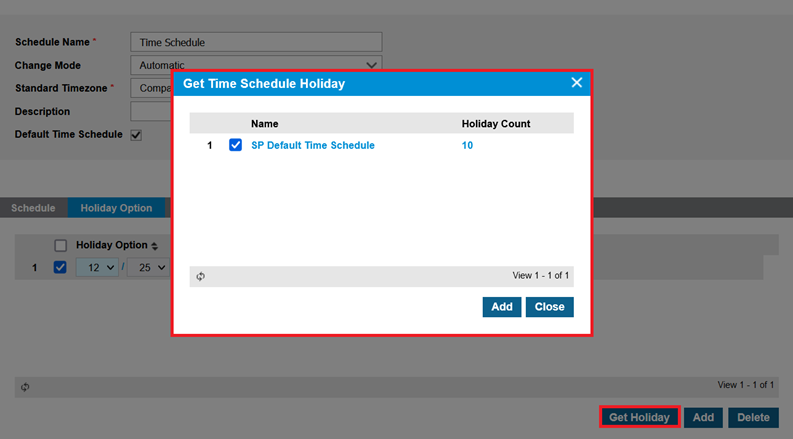
Clicking on add will add a list of Holidays. You can emend this list after if you wish.
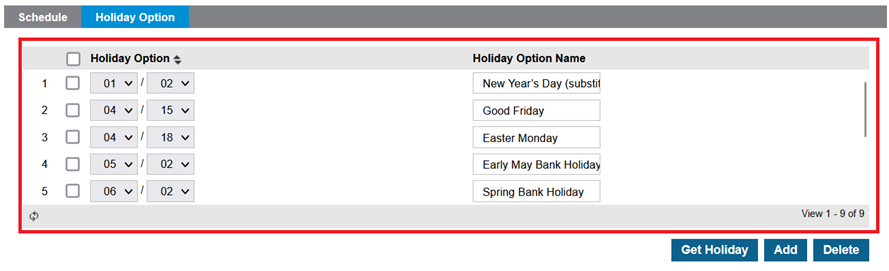
Note: Get holidays won’t automatically update your Holiday Options each year. The following year you will need to manually delete all entries and use Get Holiday again to populate the correct holidays.
“
Leave A Comment