
1. Version Information
This document is intended to provide the reader with information on how to convert a Single Client(MADN) to a Single Client so that they can add iPECS ONE call control iPECS Cloud
How to convert a Single Client(MADN) to a Single Client
NOTE – In order to perform the following steps, you must have an IPECS One Standard OR Premium license available
When trying to add an iPECS One call control license to a user Single Client(MADN) you will get the below error.
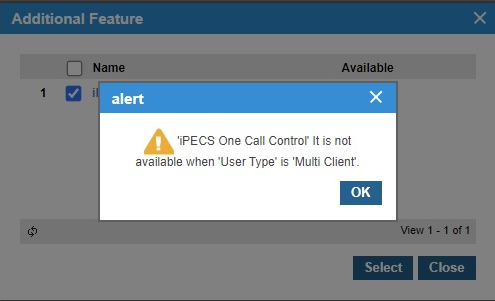
1.) When looking at a user that is set to Single Client(MADN) and which needs to be converted to a Single Client, there are two ways of achieving this result.
A.) Delete the user and remember to backup the recordings for the user, you can then re-create the user as a Single Client.
B.) This is the option we are going to cover in the KB so that you do not have to delete the user.
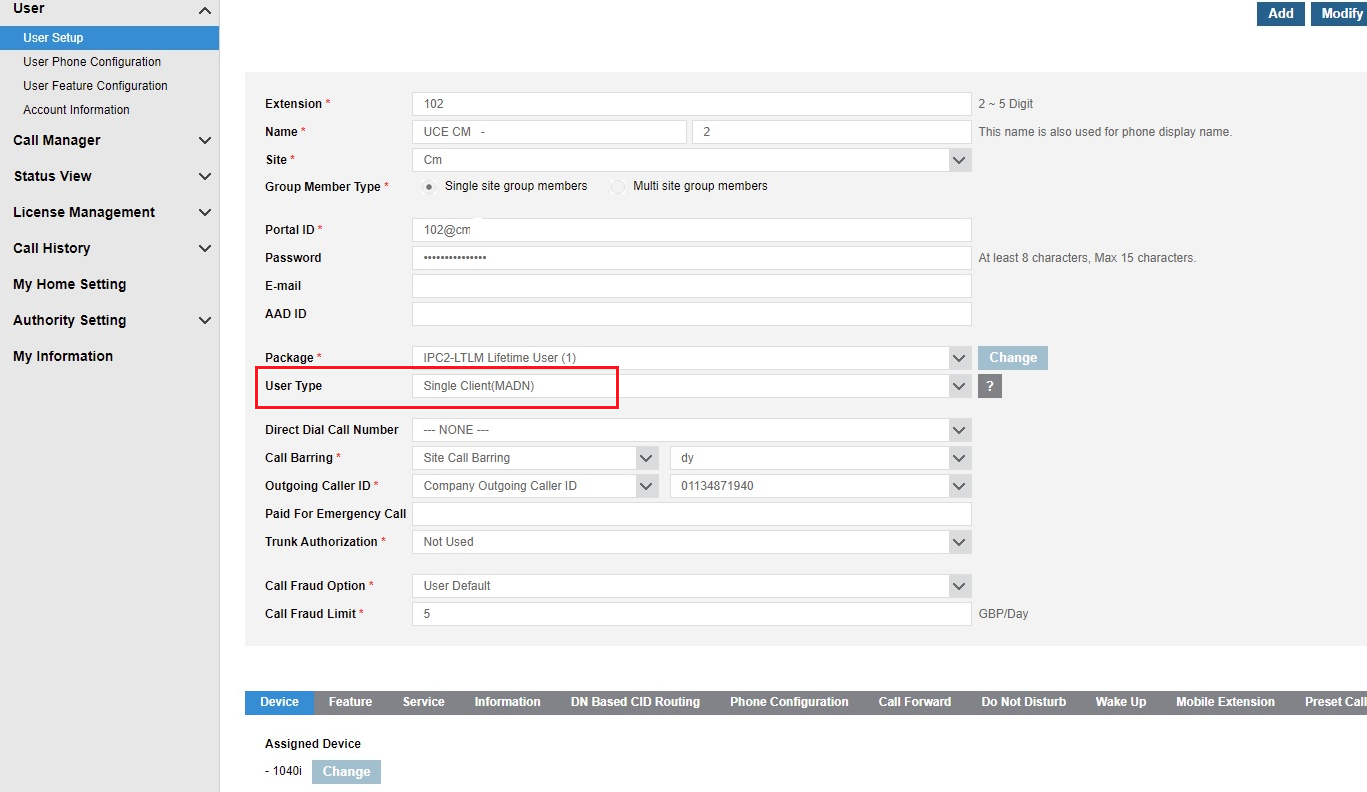
2.) Step one, you need to purchase and add an iPECS ONE standard License as seen in the screen below – This license needs to be purchased and added to the customer so that it can be used to make the necessary changes without having to delete the user. (Please remember that this is a workaround so that you do not need to delete and recreate the user).

3.)When adding the iPECS ONE Standard user you will see the below screen pop up, you need to click OK.
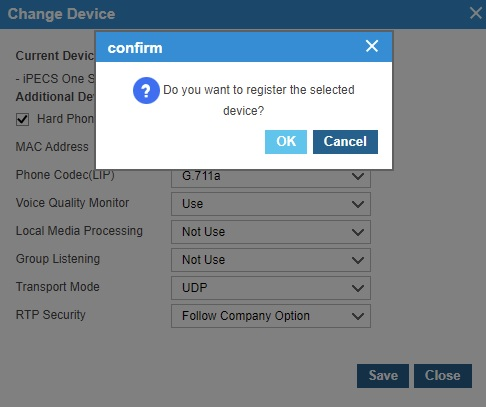
4.) After adding the iPECS ONE standard license the user type will change to Multi Client once saved. You will now see a hard phone and an softphone under devices.
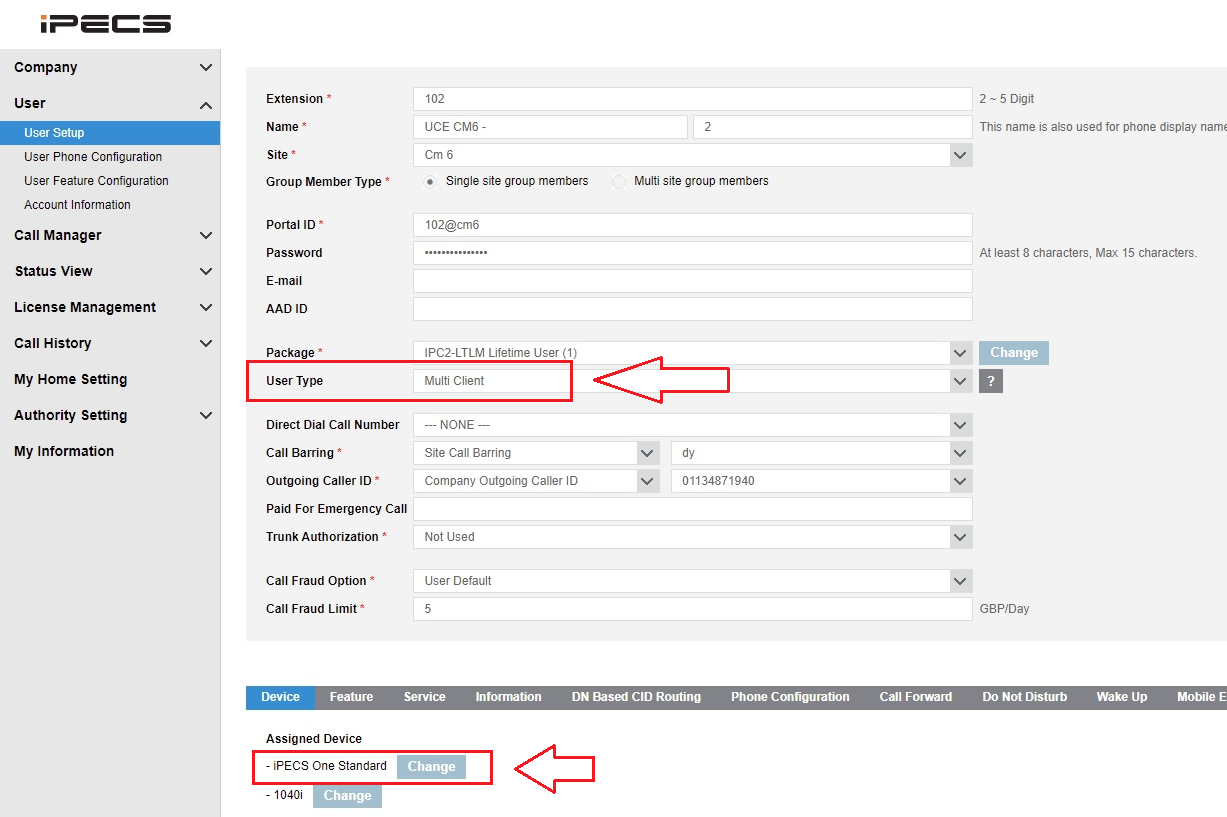
5.) Delete the LIP phone from the user, after deleting the hard phone the user type will change to Single user as per the image below.
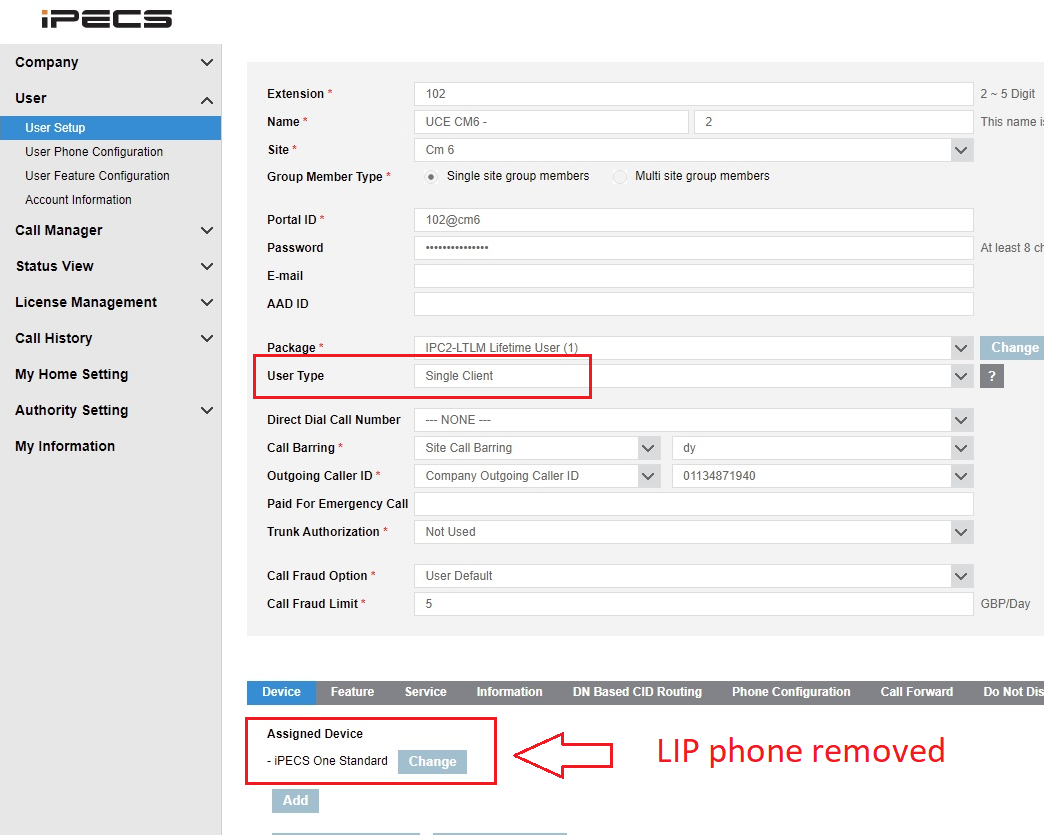
6.) Now you will need to add the hard phone back to the user and save it, the user type will change back to Multi Client. You will now see the LIP phone and the iPECS ONE softphone under Assigned Device as per the image below.
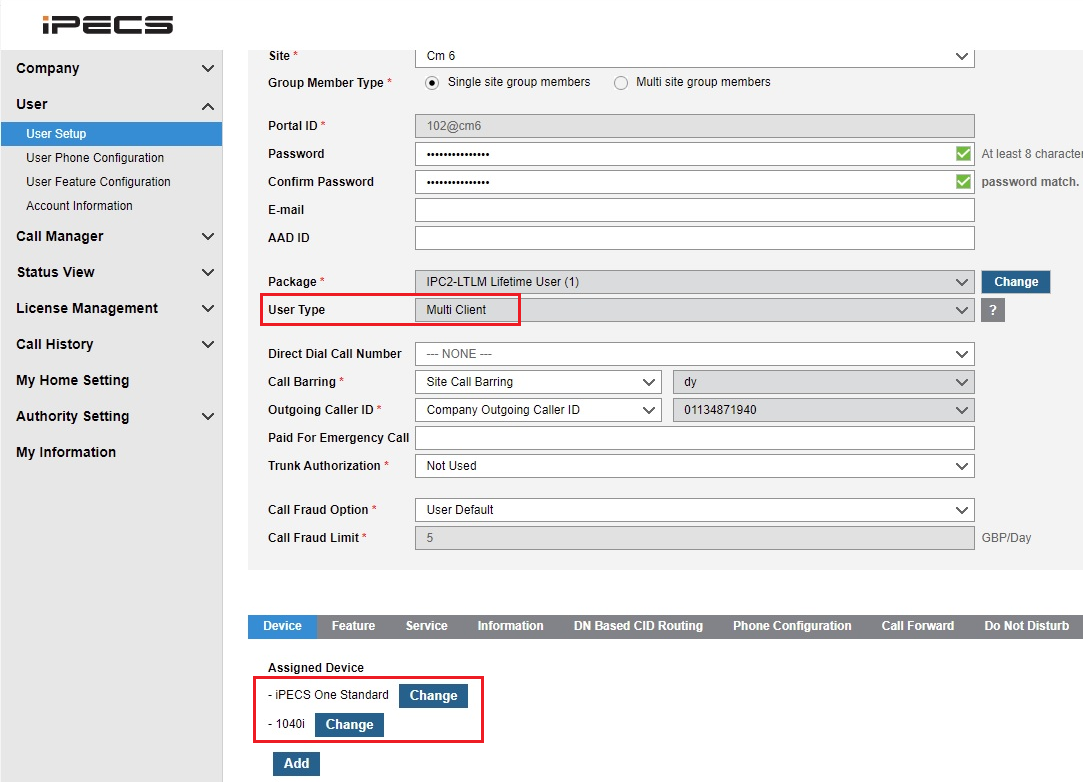
7.) Now you will need to delete the iPECS ONE soft phone from the customer device and click save as seen in the image.
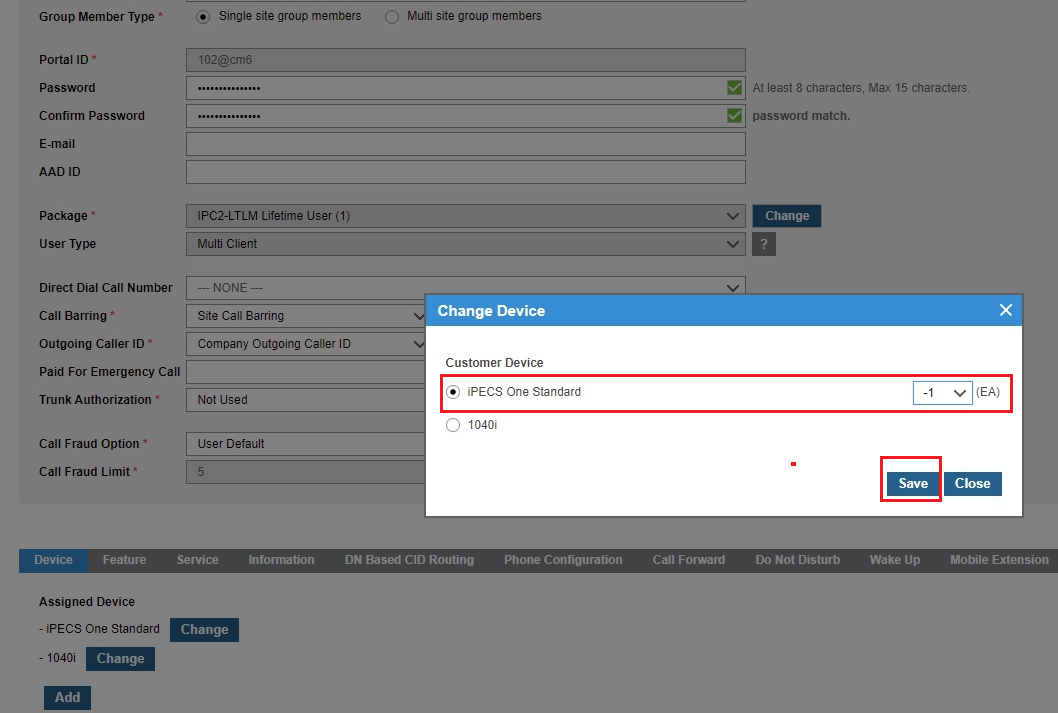
8.) The system will ask if you are sure you would like to delete the device, click OK.
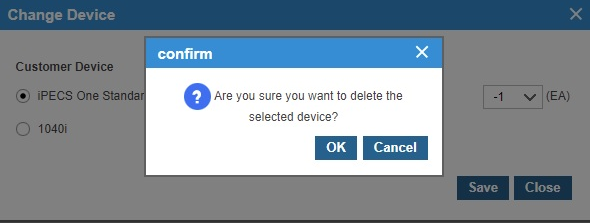
9.) You should now see that the User Type has changed to Single Client and ready for you to add the iPECS ONE call control license.
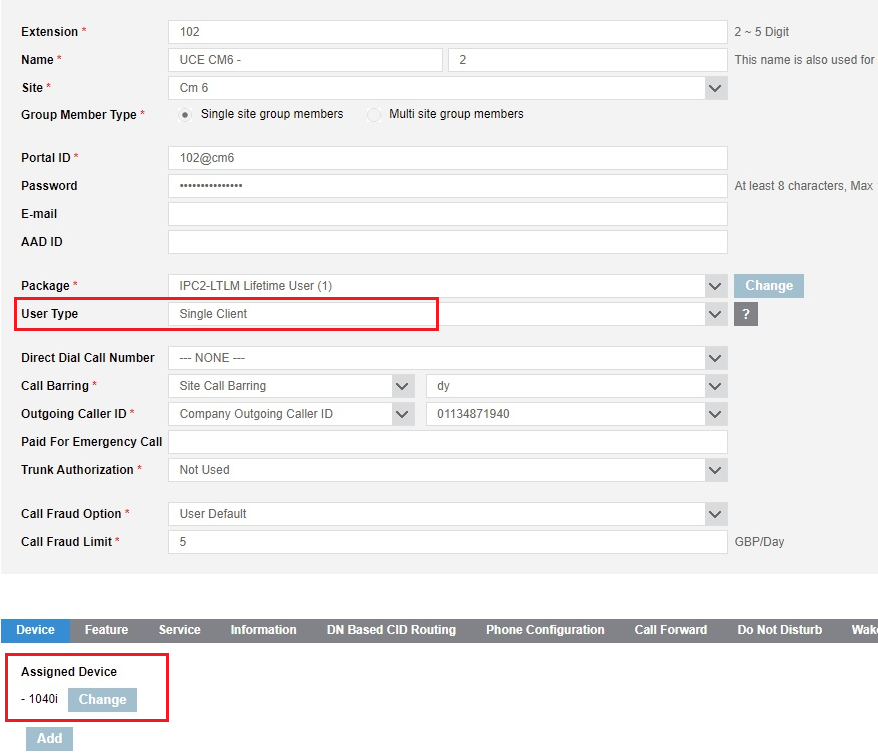
10.) Make sure you have purchased iPECS One Call Control licenses to be used for your customer.
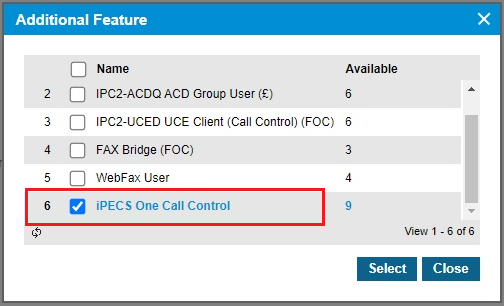
11.) You can now add the call control licence to the user under Additional Features as below.

“
Leave A Comment