
1. Version Information
2. Document Purpose & History
NOTE – This KB is only relevant to customers using Analytics Advanced Plus Licenses
When a customer is using Analytics Advanced Plus, Endpoints must be manually assigned in order to monitor users and groups. An ACD Group User license automatically includes an Analytics Advanced Plus Endpoint, so when assigning this license, you do not need an additional Endpoint.
However, when you need to remove the ACD Group User License from a user, but still want them to be monitored in a Hunt Group (or vice versa) you need to follow the processes detailed below.
Adding/Removing Advanced Plus Endpoint Licenses with ACD Group User Licenses
Scenario 1 : Adding an Endpoint to a user with an ACD Group User License
- Under User > User Setup, select the user you wish to remove the ACD Group User License from. Click “Modify”.
- Under the “Feature” tab, click the minus button next to “ACD Group User”. Do not click “Save” yet.
- Click the plus button next to “Additional Feature”.
- Select “Analytics Advanced Plus End Point” and click “Select”.
- Finally, click “Save”. Now, the User will have been removed from all ACD groups, but their extension/ hunt group call data will still remain, and they can stay in any hunt groups that are being monitored.
- Please see below for a video version of the steps above:
Scenario 2 : Adding an ACD Group User License to a user with an Advanced Plus Endpoint License
- Under User > User Setup, select the user you wish to add the ACD Group User License to. Click “Modify”.
- Under the “Feature” tab, click the minus button next to “Analytics Advanced Plus End Point”. Do not click “Save” yet.
- Click the plus button next to “Additional Feature”.
- Select “ACD Group User” and click “Select”.
- Finally, click “Save”. Now, the user’s previous data will remain, and they will also now be able to join ACD Groups.
- Please see below for a video version of the steps above:
“
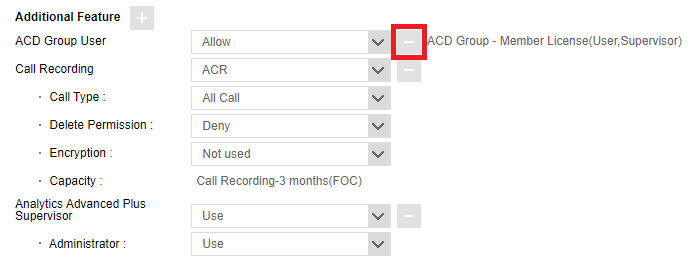
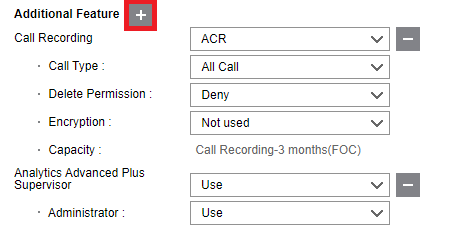
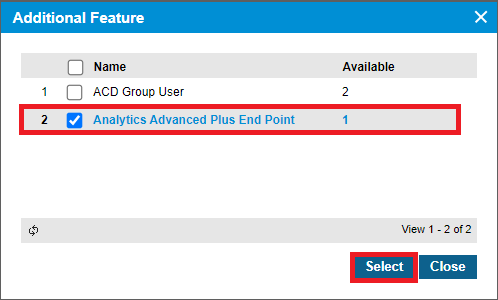
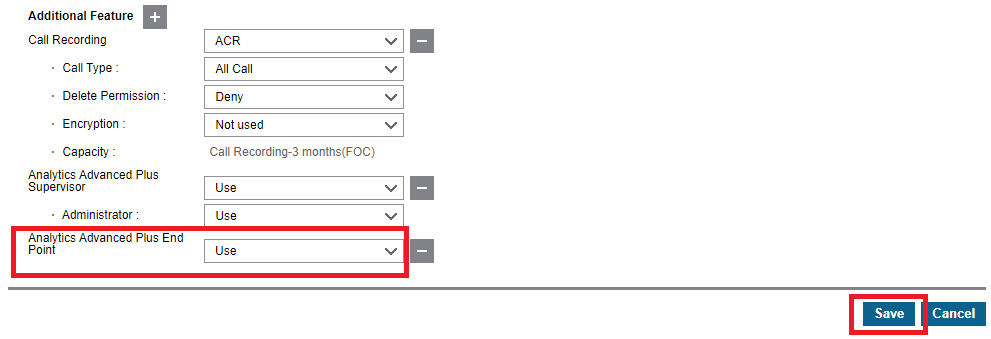

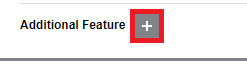
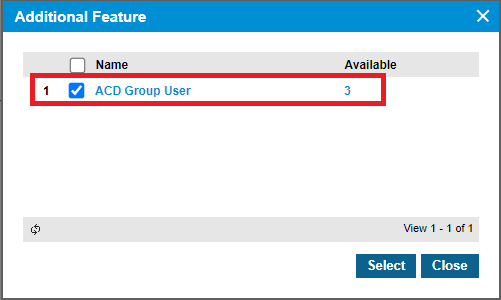

Leave A Comment